安装第四部分:ubuntu8.04新系统中文及其他简单配置
Shareubuntu
事先说明 1该内容来自网络大家在用下面的资料的时候最好用复制。如果有什么不当的地方望大家在群里提出批评我诚恳接受。 2希望大家在参考的时候多积累方法。
第一步添加部分桌面图标
1、系统首选项主菜单系统工具勾选“配置编辑器”关闭窗口
2、应用程序系统工具配置编辑器左侧窗口连续打开apps-nauti lus-desktop-然后在
右侧窗口勾选computer_icon_visible home_icon_visible network_icon_visibletrash_icon_visible去掉volumes_visible里的勾 当然这一步看个人口味了。
第二步设置系统中文环境
Ubuntu系统里有个叫“源”的东东顾名思义如同太阳所有的东西都要从那里吸取资源。所以我们先要添加 修改源。
1.找到终端输入sudo -i 再输入密码取得root权限。输入密码的时候显示器不会输出管理员权限符号为 # 。参考word附图。
2.对原来的源进行备份
命令 sudo cp/etc/apt/sources. l ist /etc/apt/sources. l ist.backup
打开要编辑的源列表 sudo gedit/etc/apt/sources. l ist
在文章最后添加下面的网址适合网通用户deb http://mirror9 net9 org/ubuntu/feistymain multievrse restcrited univesredeb http://mirror9 net9 org/ubuntu/feisty-backports main multeivrse restrcited univesredeb http://mirror9 net9 org/ubuntu/feisty-proposed main multeivrse restrcited univesredeb http://mirror9 net9 org/ubuntu/feisty-securtiy main multievrse restrcited univesredeb http://mirror9net9org/ubuntu/feisty-updates main multeivrse restrcited univesredeb-src http://mirror9 net9org/ubuntu/feistymain multievrse restrcited univesredeb-src http://mirror9 net9org/ubuntu/feisty-backports main multievrse restrcited universedeb-src http://mirror9 net9org/ubuntu/feisty-proposed main multeivrse restrcited univesredeb-src http://mirror9 net9org/ubuntu/feisty-securtiy main multievrse restrcited univesredeb-src http://mirror9 net9org/ubuntu/feisty-updates main multeivrse restrcited univesredeb http://ubuntucsientuedutw/ubuntu/feistymain restrcited univesre multiversedeb-srchttp://ubuntucsientuedutw/ubuntu/feistymain restcrited univesre multievrsedeb http://ubuntucsientuedutw/ubuntu/feisty-updates main restcrtied univesre multievrsedeb-srchttp://ubuntucsientuedutw/ubuntu/feisty-updates main restcrtied univesre multievrsedeb http://ubuntucsientuedutw/ubuntu/feisty-backports main restricted univesre multievrsedeb-src http://ubuntucsientuedutw/ubuntu/feisty-backports main restcrtied univesre multievrsedeb http://ubuntucsientuedutw/ubuntu/feisty-securtiymain restrcited univesre multievrsedeb-srchttp://ubuntu csientuedu tw/ubuntu/feisty-securtiy main restrcited univesre multiversedeb http://ubuntucsientuedutw/ubuntu/feisty-proposed main multievrse restrcited univesredeb-src http://ubuntucsientuedutw/ubuntu/feisty-proposed main restrcited univesre multievrsedeb http://twarchive ubuntucom/ubuntufeistymain restrcited univesre multievrsedeb http://twarchive ubuntucom/ubuntufeisty-securtiymain restrcited univesre multiversedeb http://twarchive ubuntucom/ubuntufeisty-updates main restcrtied univesre multievrsedeb http://twarchive ubuntucom/ubuntufeisty-backports main restcrtied univesre multievrsedeb http://twarchiveubuntucom/ubuntufeisty-proposed main restcrtied univesre multiversedeb-src http://twarchive ubuntucom/ubuntufeistymain restcrited univesre multievrse
Shareubuntu
deb-src http://twarchive ubuntucom/ubuntufeisty-securtiymain restrcited univesre multievrsedeb-srchttp://twarchive ubuntucom/ubuntu feisty-updates main restcrtied univesre multievrsedeb-src http://twarchive ubuntucom/ubuntufeisty-backports main restcrtied univesre multievrsedeb-src http://twarchive ubuntucom/ubuntufeisty-proposed main restcrtied univesremultiversedeb http://ubuntucn99com/ubuntu/feistymain restrcited univesre multievrsedeb http://ubuntucn99com/ubuntu/feisty-securtiymain restrcited univesre multievrsedeb http://ubuntucn99com/ubuntu/feisty-updates main restcrtied univesre multiversedeb http://ubuntucn99com/ubuntu/feisty-proposed main restcrtied univesre multievrsedeb http://ubuntucn99com/ubuntu/feisty-backports main restcrited univesre multiversedeb-srchttp://ubuntucn99com/ubuntu/feistymain restcrited univesre multievrsedeb-srchttp://ubuntucn99com/ubuntu/feisty-securtiymain restcrited univesre multievrsedeb-srchttp://ubuntucn99com/ubuntu/feisty-updates main restcrtied univesre multievrsedeb-srchttp://ubuntucn99com/ubuntu/feisty-proposed main restcrtied univesre multievrsedeb-srchttp://ubuntucn99com/ubuntu/feisty-backports main restcrtied univesre multievrsedeb http://ubuntucn99com/ubuntu-cn/feistymain restrcited univesre multievrse
3.安装语言包
找到系统->系统管理->语言支持在列表中的C hinese条目打勾。 同时将默认语言修改为Ch inese 中国并确定。
在终端输入命令 sudoapt-get install language-pack-zh 只针对ubu ntu用户。
配置字体命令sudo fontconfig-voodoo-f-s zh_CN
第三步安装中文输入法
这里安装sc im输入法安装。
终端取得ro ot权限下输入命令 sudogedit/etc/X11/xinit/xinput.d/default
在打开的文章后面添加
XIM=SCIM
XIM_PROGRAM=/usr/bin/scim
XIM_ARGS="-d"
GTK_I M_MODULE=scim
QT_IM_MODULE=scim
DEPENDS="scim,scim-gtk2-immodu le | scim-qtimm"
点击保存退出终端。然后同时按c trl+alt+backsp ace重启X使修改生效。
为了不同中文输入法的需要在终端root权限输入 sudo im-switch-sscim-z default下面为sci m的可选设置
终端root权限输入sudoapt-get install scim-qtimmsudo im-switch-sscim
编辑im-switch生成的sci m配置文件gksu gedit/etc/X11/xinit/xinput.d/scim
将默认的GTK_IM_MODUL E=scim修改为GTK_IM_MODUL E="scim-bridge"。
Shareubuntu
第四步安装中文文泉字体
安装执行下面的命令前请确保你已经将上面源中ubunt u-cn的源加进去了。sudo apt-get install xfonts-wqy
安装後应该可以在字体管理器中找到We nQuanYi Bitmap Song字体了如果你的系统中找不到请执行下面的命令 sudo dpkg-reconfigure fontconfig-config
系统总共会问你三个问题其中第三个为 Enable bitmap ped fonts by defaul t? #即是否启用B itmap字体。移动tab键至Yes 回车字体管理器中就应该有We nQuanYi BitmapSong字体了。
第五步安装Adob eReader 8.1.1中文版
地址 http://forum.ubuntu.org.cn/viewtopic.php?t=75037&highl ight=
第六步安装播放器
终端root权限下输入命令 sudo apt-get remove totem-gstreamersudo apt-get install totem-xine totem-mozi l la totemsudo apt-get install w32codecsgcc-3.3-base l ibstdc++5
执行完这三个命令应用程序影音电影播放器 tot e m播放器基本可以支持很多媒体格式了包括mp3,rmvb wmv,wma等等不耽误你听歌曲看美国科幻大片。
第七步安装网络电视
直接安装 sudo apt-get install gtk-sopcast
要是不行的话就在网上找个gtk-sopcast_0.2.8-1_i386.deb安装包现在已经有最新版本的了完后执行 sudo dpkg -i gtk-sopcast_0.2.8-1_i386.deb
然后找到应用软件影音sopcast tv player打开后在config选项里面把player后面框里的内容删除写上totem保存退出双击频道中的电视台就可以看电视了。
提醒如果播放列表出不来就看看是不是列表地址错了重新刷新等网速快了就出来了只要网络不是很次这个软件看电视还是比较快的不卡。
第八步安装QQ的替代品
方案1安装EVA。
输入命令 sudo apt-get install eva
安装完成之後按Alt+F2输入eva回车即可也可以在主菜单->网络->eva启动。
方案2安装Luma qq 需要安装java环境
①下载并安装安装QQ需要先安装JAV A环境,然後wget-chttp://lumaqql inuxsirorg/download/2006/lumaqq_2006M2-l inux_gtk2_x86_no_jre targzsudotarzxvf lumaq_q2006M2-l inux_gtk2_x86_no_jre targz -C/opt/sudo chown-R root:root/opt/LumaQQ/sudochmod-R755/opt/LumaQQ/sudogedit/usr/share/appl iactions/LumaQQdesktop
②在新增的文件内加入下面这几行
[Desktop Entry]
Name=LumaQQ
Comment=QQCl ient
Shareubuntu
Exec=/opt/LumaQQ/lumaqq
Icon=/opt/LumaQQ/QQ png
Terminal=false
Type=Appl ication
Categories=Appl ication;Network;
③安装java环境
打开终端执行以下命令sudo apt-get install sun-java6-jre
如果空间富裕建议安装一个JDK命令 sudoapt-get instal l sun-java6-jdk
提示安装过程中需要你回答是否同意使用协议终端中红蓝色的提示界面此时按tab键至OK再按回车即可正常安装。
设置当前默认的java解释器 sudo update-alternatives--config java
执行后会出现类似如下的画面:
输入有包含"sun"的行的前面的数字。如上面显示则输入2然后回车确定。
配置JAVA环境变量: sudogedit/etc/environment
在其中添加如下两行
CLASSPATH=. :/usr/l ib/jvm/java-6-sun/l ib
JAVA_H OME=/usr/l ib/jvm/java-6-sunsudogedit/etc/jvm
将文件中的/usr/l ib/jvm/java-6-sun这一行填入到配置块的顶部。
安装浏览器的JAVAPlugin 可选 sudoapt-get instal lsun-java6-plugin
④保存编辑过的文件安装完成後的快捷方式在(应用程序->Internat->LumaQQ)。
Shareubuntu
附图
打开终端:
取得root权限
- 安装第四部分:ubuntu8.04新系统中文及其他简单配置相关文档
- 执行ubuntu8.04
- 编译ubuntu8.04
- 驱动[笔记]Ubuntu8.04开启3D桌面特效与设置方法
- 安装[讲稿]图解用Wubi五步安装Ubuntu8.04
- 所需图解用wubi五步安装ubuntu8.04
- 立方体Ubuntu8.04设置CompizFusion3D桌面
Ceranetworks顶级合作伙伴 香港E3 16G 299元 香港E5 32G 650元 美国E3 16G 650元
提速啦(www.tisula.com)是赣州王成璟网络科技有限公司旗下云服务器品牌,目前拥有在籍员工40人左右,社保在籍员工30人+,是正规的国内拥有IDC ICP ISP CDN 云牌照资质商家,2018-2021年连续4年获得CTG机房顶级金牌代理商荣誉 2021年赣州市于都县创业大赛三等奖,2020年于都电子商务示范企业,2021年于都县电子商务融合推广大使。资源优势介绍:Ceranetwo...
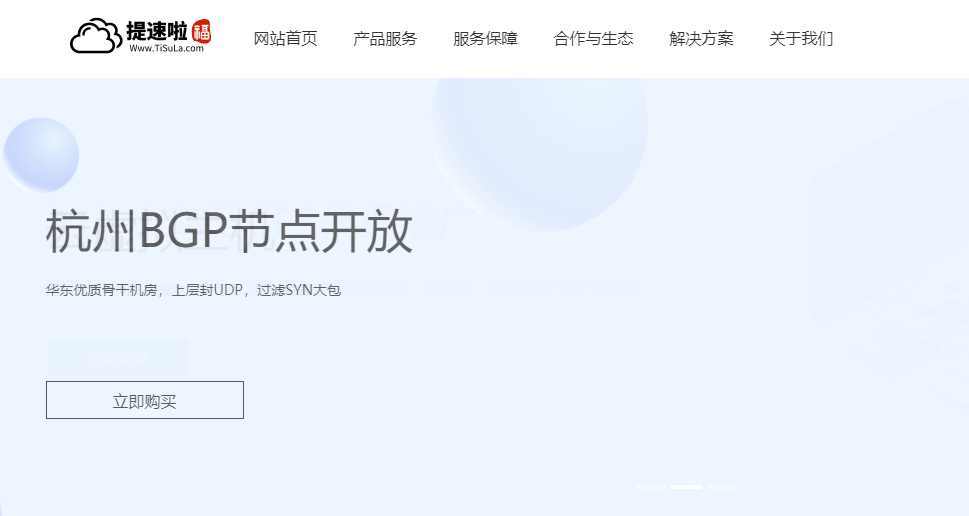
gcorelabs:美国GPU服务器,8张RTX2080Ti,2*Silver-4214/256G内存/1T SSD/
gcorelabs提供美国阿什本数据中心的GPU服务器(显卡服务器),默认给8路RTX2080Ti,服务器网卡支持2*10Gbps(ANX),CPU为双路Silver-4214(24核48线程),256G内存,1Gbps独享带宽仅需150欧元、10bps带宽仅需600欧元,不限流量随便跑吧。 官方网站 :https://gcorelabs.com/hosting/dedicated/gpu/ ...
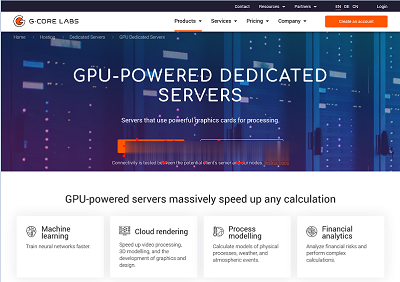
丽萨主机122元/每季,原生IP,CN2 GIA网络
萨主机(lisahost)新上了美国cn2 gia国际精品网络 – 精品线路,支持解锁美区Netflix所有资源,HULU, DISNEY, StartZ, HBO MAX,ESPN, Amazon Prime Video等,同时支持Tiktok。套餐原价基础上加价20元可更换23段美国原生ip。支持Tiktok。成功下单后,在线充值相应差价,提交工单更换美国原生IP。!!!注意是加价20换原生I...
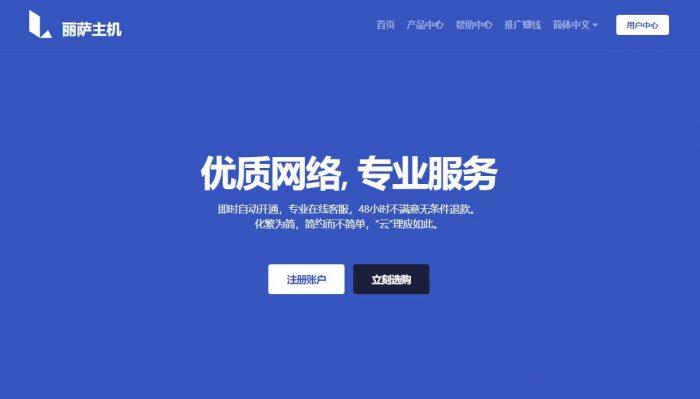
-
淘宝门户中国有哪些行业门户网站嘀动网在炫动网买鞋怎么样,是真的吗钟神发跪求钟神发名言出处,A站大神看过来m.kan84.net那里有免费的电影看?www.zhiboba.com上什么网看哪个电视台直播NBAww.66bobo.com谁知道11qqq com被换成哪个网站baqizi.cc汉字的故事100字www.gogo.comNEO春之色直径?hao.rising.cn我的Google Chrome主页被http://hao.rising.cn//?b=64锁定了,谁有办法?59ddd.com网站找不到了怎么办啊