打印机gmailsmtp
gmailsmtp 时间:2021-05-02 阅读:()
12ZHCN4.
在控制面板上进行初始设置.
25.
选择一种连接方式并准备安装软件.
.
.
.
.
.
.
.
26.
找到或下载软件安装文件.
37.
安装软件.
38.
移动和无线打印(可选)39.
设置通过电子邮件的HPePrint(可选)410.
为网络上的打印机设置扫描功能(可选)411.
设置传真(可选)5故障排除.
6ColorLaserJetProMFPM477入门指南GettingStartedGuidewww.
hp.
com/support/colorljM477MFPwww.
register.
hp.
comEN4.
Initialsetuponthecontrolpanel.
75.
Selectaconnectionmethodandprepareforsoftwareinstallation.
76.
Locateordownloadthesoftwareinstallationfiles.
.
.
.
.
.
87.
Installthesoftware.
88.
Mobileandwirelessprinting(optional)89.
SetupHPePrintviaemail(optional)910.
Setupscanfeaturesforprintersonanetwork(optional)911.
Setupfax(optional)10Troubleshooting.
1124.
在控制面板上进行初始设置重要信息:执行打印机硬件设置海报上的步骤1-3,然后继续执行步骤4.
开启打印机之后,等待其初始化.
要在控制面板上导航,请使用轻触、轻扫和滚动手势.
按控制面板上的提示配置以下这些设置:语言位置默认设置在默认设置下选择以下某个选项:自我管理:为大多数用户优化的默认设置,其中包括引导式设置以及配置步骤和自动更新.
IT管理:为批量管理优化的默认设置.
初始设置之后,全部设置均可自定义.
注:选择打印信息页以打印一页内容,其中说明如何更改默认设置.
注:轻触打印机控制面板上的"帮助"按钮以访问帮助主题.
Windows1.
安装软件之前请勿连接USB电缆.
如果已连接了电缆,则将其拔下,然后再继续.
安装过程将适时提示连接电缆.
2.
继续执行"6.
找到或下载软件安装文件".
注:在安装软件期间,选择使用USB电缆直接连接此计算机选项.
(仅限Windows)Mac1.
对于Mac,在安装软件之前使用USB电缆连接计算机和打印机.
2.
继续执行"6.
找到或下载软件安装文件".
内置无线网络连接1.
轻触"连接信息"按钮.
2.
轻触Wi-Fi网络关闭按钮.
3.
轻触设置按钮.
4.
轻触无线设置向导项.
5.
从列表中选择正确的网络SSID.
如果看不到该SSID,则轻触输入SSID,然后手动提供该网络SSID.
6.
使用键盘输入通行短语,然后轻触确定按钮.
7.
等待打印机建立网络连接.
8.
轻触"连接信息"按钮.
如果列出IP地址,则已建立网络连接.
如果未列出,请等待几分钟,然后重试.
请记下IP地址以备安装软件时使用.
IP地址示例:192.
168.
0.
19.
要从计算机打印,请继续执行"6.
找到或下载软件安装文件.
"要仅从手机或平板电脑进行打印,请继续执行"8.
移动和无线打印".
注:在安装软件期间,选择通过网络进行连接选项.
(仅限Windows)手动配置IP地址有关如何手动配置IP地址,请参阅打印机《用户指南》.
请参阅本指南的"故障排除"一节.
有线(以太网)网络连接使用标准网络电缆.
(未随附电缆.
)1.
使用网络电缆连接打印机和网络.
等待几分钟,让打印机获取网络地址.
2.
在控制面板上,轻触"连接信息"按钮.
如果列出IP地址,则已建立网络连接.
如果未列出,请等待几分钟,然后重试.
请记下IP地址以备安装软件时使用.
IP地址示例:192.
168.
0.
1要手动配置IP地址,请参阅"手动配置IP地址".
3.
继续执行"6.
找到或下载软件安装文件".
注:在安装软件期间,选择通过网络进行连接选项.
(仅限Windows)USB直接连接打印机和计算机使用A转B型USB电缆(并非所有型号均随附).
15.
选择一种连接方式并准备安装软件3Windows解决方案1.
软件安装程序检测操作系统语言,然后以相同语言显示安装程序的主菜单.
从CD进行安装时,如果安装程序在30秒后未启动,则浏览计算机上的CD驱动器并启动名为SETUP.
EXE的文件.
2.
软件选择屏幕详细介绍要安装的软件.
建议安装的软件包括打印驱动程序和有关产品所有功能的软件.
要自定义所安装的软件,请单击自定义软件选择链接.
完成后,单击下一步按钮.
3.
按照屏幕上的说明安装软件.
4.
提示选择连接类型时,选择该连接类型的相应选项:使用USB电缆直接连接此计算机通过网络进行连接帮助我首次设置无线连接注:通过网络进行连接时,检测打印机的最简便方式为选择在网络上自动查找我的打印机.
注:对于无线安装,请选择帮助我首次设置无线连接选项,然后选择是,检索计算机上的无线设置.
OSX解决方案1.
软件安装程序检测操作系统语言,然后以相同语言显示安装程序的主菜单.
2.
按照屏幕上的说明安装软件.
出现提示后,使用适合连接类型的电缆连接打印机,或确保打印机准备进行无线通信.
3.
在安装软件过程结束时,使用HPUtility设置助手配置打印机选项.
要从手机或平板电脑进行打印,请将该设备与打印机连接到同一无线网络.
AppleiOS设备(AirPrint):打开要打印的项,然后选择操作图标.
依次选择打印、本打印机、打印.
较新的Android设备(4.
4或更高版本):打开要打印的项,然后选择菜单按钮.
依次选择打印、本打印机、打印.
某些设备需要从GooglePlay商店下载"HPPrintService插件"应用程序.
较旧的Android设备(4.
3或更低版本):从GooglePlay商店下载HPePrint应用.
WindowsPhone:从Windows应用商店下载HPAiORemote应用.
详细了解移动打印要详细了解其他移动打印选项,请参阅《用户手册》的"移动打印"一节.
Wi-FiDirect通过Wi-FiDirect,可近距离从无线移动设备直接打印到支持Wi-FiDirect的打印机,而无需连接到网络或Internet.
启用Wi-FiDirect1.
轻触"连接信息"按钮.
2.
轻触Wi-FiDirect关闭按钮.
3.
轻触设置按钮.
4.
依次选择开/关项、开.
5.
要进行安全打印,请依次选择安全性、开.
记下所显示的通行短语.
使用此通行短语允许访问移动设备.
要允许进行非安全打印,请依次选择安全性、关.
有关无线打印和无线设置的详细信息,请访问www.
hp.
com/go/wirelessprinting.
安装说明并非所有操作系统均提供所有软件组件.
有关详细信息,请参阅打印机CD上的安装说明文件.
方法1:从HPEasyStart下载(Windows和OSX)1.
访问123.
hp.
com/laserjet,然后单击下载(Download).
2.
按屏幕上的说明和提示将文件保存到计算机.
3.
从保存软件文件的文件夹中启动该文件,然后继续执行"7.
安装软件".
方法2:从打印机支持网站下载(Windows和OSX)1.
访问www.
hp.
com/support/colorljM477MFP.
2.
选择软件和驱动程序.
3.
下载适用于您的打印机型号和操作系统的软件.
4.
通过单击所需的.
exe或.
zip文件,启动安装文件,然后继续执行"7.
安装软件".
方法3:从打印机CD安装(仅限Windows)1.
将打印机CD插入计算机.
2.
继续执行"7.
安装软件".
6.
找到或下载软件安装文件7.
安装软件8.
移动和无线打印(可选)4打印机具有"扫描到电子邮件"和"扫描到网络文件夹"功能,扫描文件后可将其作为电子邮件发送或将其保存在网络上的文件夹中.
打印机必须连接到有线或无线网络.
对于扫描到电子邮件功能,获取SMTP服务器名称、SMTP端口号和身份验证信息.
有关此信息,请与电子邮件/Internet服务提供商或系统管理员联系.
SMTP服务器名称和端口名称通常可通过Internet搜索轻松查找.
例如,搜索"gmailsmtp服务器名称"或"yahoosmtp服务器名称"等词语.
对于扫描到网络文件夹功能,确认设置了具有适当权限的共享网络文件夹,并且知道该文件夹在网络上的路径.
注:有关设置扫描到电子邮件和扫描到网络文件夹的更多帮助,请参阅《用户指南》,或访问www.
hp.
com/support/colorljM477MFP并使用"扫描到电子邮件"或"扫描到网络文件夹"词语进行搜索.
WindowsWindows7、Windows8.
1和Windows10的设置向导包括基本配置的选项设置"扫描到网络文件夹"1.
启动"扫描到网络文件夹向导".
Windows7a.
依次单击开始、程序.
b.
依次单击HP、打印机名称、扫描到网络文件夹向导.
c.
在网络文件夹配置文件对话框中,单击新建按钮.
随后将打开扫描到网络文件夹设置对话框.
Windows8.
1、Windows10a.
从计算机的"开始"屏幕中,键入"HPAIORemote",然后选择搜索结果中的HPAIORemote应用程序,或单击现有的HPAIORemote图标.
b.
向右滚动或轻扫.
在工具箱部分中,选择设置首选项.
c.
在扫描部分中,选择扫描到网络文件夹.
2.
按照屏幕上的说明进行操作并输入前面记下的必要信息以完成此过程.
3.
在完成页面或屏幕上,选择完成或保存以完成设置过程.
设置"扫描到电子邮件"1.
启动"扫描到电子邮件向导".
Windows7a.
依次单击开始、程序.
b.
依次单击HP、打印机名称、扫描到电子邮件向导.
c.
在外发电子邮件配置文件对话框中,单击新建按钮.
随后将打开扫描到电子邮件设置对话框.
Windows8.
1、Windows10a.
从计算机的"开始"屏幕中,键入"HPAIORemote",然后选择搜索结果中的HPAIORemote应用程序,或单击现有的HPAIORemote图标.
b.
向右滚动或轻扫.
在工具箱部分中,选择设置首选项.
c.
在扫描部分中,选择扫描到电子邮件.
d.
确认或更改系统设置,然后选择保存.
随后将打开配置电子邮件屏幕.
2.
按照屏幕上的说明进行操作并输入前面记下的必要信息以完成此过程.
注:在2.
身份验证页面(Windows7)或SMTP设置屏幕(Windows8.
1、10)中,如果使用GoogleGmail作为电子邮件服务,则选中确保使用SSL/TLS安全连接的复选框.
3.
在完成页面或屏幕上,选择完成或保存以完成设置过程.
OSX要在OSX中设置扫描功能,请打开HPUtility.
HPUtility位于"应用程序/HP"文件夹中.
设置"扫描到电子邮件"1.
在HPUtility中,单击扫描到电子邮件图标.
2.
单击开始设置"扫描到电子邮件"以打开HP内嵌式Web服务器(EWS).
3.
在EWS中,依次单击系统选项卡、管理链接,然后将扫描到电子邮件选项设置为开.
4.
依次单击扫描选项卡、外发电子邮件配置文件链接、新建按钮.
5.
在电子邮件地址区域中,填写必填字段.
6.
在SMTP服务器设置区域中,填写必填字段.
注:大多数情况下不需要更改默认端口号.
7.
检查所有信息,然后单击保存并测试.
设置"扫描到网络文件夹"1.
在HPUtility中,单击扫描到网络文件夹图标.
2.
单击注册我的共享文件夹以打开HP内嵌式Web服务器(EWS).
3.
在EWS中,依次单击系统选项卡、管理链接,然后将扫描到网络文件夹选项设置为开.
4.
单击扫描选项卡,然后确保突出显示网络文件夹设置链接.
5.
在网络文件夹配置页中,单击新建按钮.
6.
在网络文件夹配置区域中,填写必填字段.
创建安全PIN为可选操作.
7.
在扫描设置区域中,填写必填字段.
8.
检查所有信息,然后单击保存并测试.
要使用通过电子邮件的HPePrint,打印机必须满足以下这些要求:打印机必须连接到有线或无线网络并可访问Internet.
打印机上必须启用HPWeb服务,并且打印机必须注册到HPConnected.
启用HPWeb服务注:在启用HPWeb服务之前,确认打印机连接到网络.
1.
轻触应用按钮.
2.
在启用Web服务屏幕中,轻触确定.
随后打印机将启用Web服务.
使用打印按钮打印信息页.
该信息页包含在HPConnected注册HP打印机所需的打印机代码.
3.
访问www.
hpconnected.
com以创建HPePrint帐户并完成设置过程.
使用通过电子邮件的HPePrint打印文档只需从任何支持电子邮件的设备(甚至可从不在同一网络上的设备)将这些文档作为电子邮件发送到产品的电子邮件地址即可.
10.
为网络上的打印机设置扫描功能(可选)9.
设置通过电子邮件的HPePrint(可选)511.
设置传真(可选)连接打印机本打印机为模拟设备.
HP建议在专用模拟电话线路上使用本打印机.
注:部分国家/地区可能需要使用适配器才能连接本打印机随附的电话线.
从传真端口上卸下盖板.
用打印机随附的电话线连接打印机上的传真端口与墙上的电话插孔.
装回传真端口盖板.
如何连接电话应答机或电话分机1.
从传真端口上卸下盖板.
2.
从电话插孔中拔下电话应答机的电话线,然后将这条电话线连接到打印机上的电话端口.
3.
用打印机随附的电话线连接打印机上的传真端口与墙上的电话插孔.
4.
装回传真端口盖板.
如何在数字电话环境下设置HP打印机HP打印机专为使用传统模拟电话服务而设计.
对于数字电话环境(如DSL/ADSL、PBX、ISDN或FoIP),为打印机设置传真时可能需要使用数模滤波器或转换器.
注:根据电话公司的不同,打印机可能并非在所有数字环境下与所有数字服务线路或提供商兼容或与所有数模转换器兼容.
请与电话公司联系以判断何种设置方式最佳.
注:为国际长途电话和外线电话振铃模式不同的PBX电话系统设置振铃模式检测时,务必使用外线号码拨打打印机传真号以录制振铃模式.
配置打印机必须配置传真时间、日期和标题设置才能使用传真功能.
最简便的方法为使用传真设置实用程序.
或者,也可在基本设置菜单中配置上述和其他基本传真设置.
传真设置实用程序1.
从打印机控制面板上的主屏幕中,轻扫至并轻触设置按钮.
2.
依次选择传真设置、传真设置实用程序.
3.
按照屏幕上的说明配置基本传真设置.
"基本设置"菜单1.
从打印机控制面板上的主屏幕中,轻扫至并轻触设置按钮.
2.
依次选择传真设置、基本设置.
3.
选择时间/日期.
4.
选择12小时制或24小时制.
5.
使用小键盘输入当前时间,然后轻触确定按钮.
6.
选择日期格式.
7.
使用小键盘输入当前日期,然后轻触确定按钮.
8.
选择传真标题.
9.
使用小键盘输入传真号,然后轻触确定按钮.
注:传真号最多可包含20个字符.
10.
使用小键盘输入公司名称或标题,然后轻触确定按钮.
要输入标准小键盘上没有的特殊字符,请轻触@#$按钮以打开包含特殊字符的小键盘.
注:传真标题最多可包含40个字符.
了解详细信息!
有关发送传真的其他方法(如安排以后发送传真或从计算机发送传真)的详细信息,请参阅打印机CD上的《用户指南》或访问www.
hp.
com/support/colorljM477MFP.
《用户指南》还包括有关将打印机配置为独立传真机或与电话应答机或电话分机配合使用的信息.
11.
111.
26有线(以太网)网络连接确认打印机使用长度合适的电缆连接到正确的网络端口.
确认网络端口旁的指示灯点亮.
确认计算机上安装了打印驱动程序.
通过ping打印机,测试网络连接:Windows:单击开始>运行.
键入cmd,然后按Enter.
依次键入ping、空格、打印机IP地址,然后按Enter.
IP地址示例:192.
168.
0.
1OSX:打开"网络实用工具",然后在Ping窗格中键入IP地址.
按Enter.
IP地址示例:192.
168.
0.
1如果窗口显示往返时间,则表明网络运行正常.
如果ping不起作用,则尝试重新启动打印机,然后重新检查所有连接步骤.
无线网络连接确认未连接网络电缆.
连接网络电缆时,打印机无法连接到无线网络.
确认打印机和无线路由器均已开启且通电.
还要确保无线开关已开启.
确认打印机在无线网络的覆盖范围内.
对于大多数网络,打印机与无线接入点(无线路由器)的距离必须在30米(100英尺)以内.
确认计算机上安装了打印驱动程序.
确认计算机与打印机连接到同一无线网络.
对于Mac,确认无线路由器支持Bonjour.
重新启动无线路由器.
执行无线诊断测试1.
在控制面板上,轻扫控制面板屏幕,然后轻触设置按钮.
2.
依次选择自我诊断、运行无线测试.
故障排除用户指南《用户指南》中含有打印机使用和故障排除信息.
可在打印机CD和Web上找到它:1.
访问www.
hp.
com/support/colorljM477MFP.
2.
单击手册.
对于Windows,在安装推荐的软件期间,将《用户指南》复制到计算机.
WindowsXP、WindowsVista和Windows7:单击开始,依次选择程序或所有程序、HP、HP打印机对应的文件夹、帮助.
Windows8:在开始屏幕上,右键单击屏幕上的空白区域,在应用栏上单击所有应用,单击具有打印机名称的图标,然后选择帮助.
检查固件更新1.
在控制面板上,轻扫控制面板屏幕,然后轻触设置按钮.
2.
打开维修菜单.
3.
选择LaserJet更新.
4.
选择立即检查更新.
控制面板帮助轻触打印机控制面板上的"帮助"按钮以访问帮助主题.
其他支持资源有关HP对打印机的全方位帮助,请访问www.
hp.
com/support/colorljM477MFP:解决问题查找高级配置说明下载软件更新加入支持论坛查找保修和监管信息访问移动打印资源传真故障排除确认实物连接确认用电话线连接打印机背面的传真端口与墙上的插孔.
对于外线电话或其他设备,确认用电话线连接打印机背面的电话端口与该设备.
如果外呼电话因检测不到拨号音或线路忙而失败,则连接到其他电话线.
对于IP传真服务,从打印机控制面板上的传真设置菜单中降低传真速度并关闭纠错模式.
确认打印机传真设置要使用电话公司或服务提供商提供的语音信箱服务,请确保将打印机的应答前振铃次数设置为少于电话应答机的振铃次数.
如果将多个电话号码分配给同一条实物电话线,并且这条线路由多个设备共享,则确保正确设置打印机的特殊振铃.
使用打印机应答传真但忽略其他振铃类型的设置.
将传真速度设置配置为中(V.
17)或慢(V.
29)也可提高发送传真的能力.
执行传真诊断测试1.
从打印机控制面板上的主屏幕中,轻扫至并轻触设置按钮.
2.
依次选择自我诊断、运行传真测试.
7IMPORTANT:FollowSteps1-3ontheprinterhardwaresetupposter,andthencontinuewithStep4.
Afterturningontheprinter,waitforittoinitialize.
Tonavigatethecontrolpanel,usetouch,swipe,andscrollgestures.
Followthepromptsonthecontrolpaneltoconfigurethesesettings:LanguageLocationDefaultSettingsUnderDefaultSettingsselectoneoftheseoptions:Self-managed:Optimizeddefaultsettingsformostusersthatincludeguidedsetupandconfigurationstepsandautomaticupdates.
IT-managed:Optimizeddefaultsettingsforfleetmanageability.
Settingsarefullycustomizableafterinitialsetup.
NOTE:SelectPrintInformationPagetoprintapagethatinstructshowtochangethedefaultsettings.
NOTE:TouchtheHelpbuttonontheprintercontrolpaneltoaccesshelptopics.
Windows1.
DonotconnecttheUSBcablebeforeinstallingthesoftware.
Ifthecableisalreadyconnected,disconnectitbeforecontinuing.
Theinstallationprocesspromptstoconnectthecableattheappropriatetime.
2.
Continuewith"6.
Locateordownloadthesoftwareinstallationfiles.
"NOTE:Duringsoftwareinstallation,selecttheoptiontoDirectlyconnectthiscomputerusingaUSBcable.
(Windowsonly)Mac1.
ForMac,connecttheUSBcablebetweenthecomputerandtheprinterbeforeinstallingthesoftware.
2.
Continuewith"6.
Locateordownloadthesoftwareinstallationfiles.
"Built-inwirelessnetworkconnection1.
TouchtheConnectionInformationbutton.
2.
TouchtheNetworkWi-FiOFFbutton.
3.
TouchtheSettingsbutton.
4.
TouchtheWirelessSetupWizarditem.
5.
SelectthecorrectnetworkSSIDfromthelist.
IfyoudonotseetheSSID,touchEnterSSIDandprovidethenetworkSSIDmanually.
6.
Usethekeyboardtoenterthepassphrase,andthentouchtheOKbutton.
7.
Waitwhiletheprinterestablishesanetworkconnection.
8.
TouchtheConnectionInformationbutton.
IfanIPaddressislisted,thenetworkconnectionhasbeenestablished.
Ifnot,waitafewmoreminutesandtryagain.
NotetheIPaddressforuseduringsoftwareinstallation.
ExampleIPaddress:192.
168.
0.
19.
Toprintfromacomputer,continuewith"6.
Locateordownloadthesoftwareinstallationfiles.
"Toprintfromaphoneortabletonly,continuewith"8.
Mobileandwirelessprinting.
"NOTE:Duringsoftwareinstallation,selecttheoptiontoConnectthroughanetwork.
(Windowsonly)ManuallyconfiguretheIPaddressSeetheprinteruserguideforinformationonhowtomanuallyconfiguretheIPaddress.
Seethe"Troubleshooting"sectionofthisguide.
Wired(Ethernet)networkconnectionUseastandardnetworkcable.
(Cablenotincluded.
)1.
Connectthenetworkcabletotheprinterandtothenetwork.
Waitafewminutesfortheprintertoacquireanetworkaddress.
2.
Onthecontrolpanel,touchtheConnectionInformationbutton.
IfanIPaddressislisted,thenetworkconnectionhasbeenestablished.
Ifnot,waitafewmoreminutesandtryagain.
NotetheIPaddressforuseduringsoftwareinstallation.
ExampleIPaddress:192.
168.
0.
1TomanuallyconfiguretheIPaddress,see"ManuallyconfiguretheIPaddress.
"3.
Continuewith"6.
Locateordownloadthesoftwareinstallationfiles.
"NOTE:Duringsoftwareinstallation,selecttheoptiontoConnectthroughanetwork.
(Windowsonly)USBconnectiondirectlybetweentheprinterandthecomputerUseanA-to-BtypeUSBcable(notincludedwithallmodels).
14.
Initialsetuponthecontrolpanel5.
Selectaconnectionmethodandprepareforsoftwareinstallation8Windowssolution1.
Thesoftwareinstallerdetectsthelanguageoftheoperatingsystem,andthenitdisplaysthemainmenuoftheinstallationprograminthesamelanguage.
WheninstallingfromtheCD,iftheinstallerprogramdoesnotstartafter30seconds,browsetheCDdriveonthecomputerandlaunchthefilenamedSETUP.
EXE.
2.
TheSoftwareSelectionscreendetailsthesoftwaretobeinstalled.
Therecommendedsoftwareinstallationincludestheprintdriverandsoftwareforallavailableprinterfeatures.
Tocustomizethesoftwareinstalled,clicktheCustomizesoftwareselectionslink.
Whenfinished,clicktheNextbutton.
3.
Followtheon-screeninstructionstoinstallthesoftware.
4.
Whenpromptedtoselectaconnectiontype,selecttheappropriateoptionforthetypeofconnection:DirectlyconnectthiscomputerusingaUSBcableConnectthroughanetworkHelpmesetupafirst-timewirelessconnectionNOTE:Whenconnectingthroughanetwork,theeasiestwaytodetecttheprinteristoselectAutomaticallyfindmyprinteronthenetwork.
NOTE:Forwirelessinstallation,selecttheoptiontoHelpmesetupafirst-timewirelessconnection,andthenselectYes,retrievethewirelesssettingsonmycomputer.
OSXsolution1.
Thesoftwareinstallerdetectsthelanguageoftheoperatingsystem,andthenitdisplaysthemainmenuoftheinstallationprograminthesamelanguage.
2.
Followtheon-screeninstructionstoinstallthesoftware.
Whenprompted,connecttheprinterusingtheappropriatecablefortheconnectiontype,orensurethattheprinterispreparedforwirelesscommunication.
3.
Attheendofthesoftwareinstallationprocess,usetheHPUtilitySetupAssistanttoconfigureprinteroptions.
Toprintfromaphoneortablet,connectthedevicetothesamewirelessnetworkastheprinter.
AppleiOSdevices(AirPrint):Opentheitemtoprint,andselecttheActionicon.
SelectPrint,selecttheprinter,andthenselectPrint.
NewerAndroiddevices(4.
4ornewer):Opentheitemtoprint,andselecttheMenubutton.
SelectPrint,selecttheprinter,andselectPrint.
SomedevicesrequiredownloadingtheHPPrintServicepluginappfromtheGooglePlaystore.
OlderAndroiddevices(4.
3orolder):DownloadtheHPePrintappfromtheGooglePlaystore.
WindowsPhone:DownloadtheHPAiORemoteappfromtheWindowsStore.
LearnMoreAboutMobilePrintingTolearnmoreaboutothermobileprintingoptions,includingadditionalePrintsolutions,scantheQRcode,orseethe"Mobileprinting"sectionoftheuserguide.
Wi-FiDirectWi-FiDirectenablesclose-proximityprintingfromawirelessmobiledevicedirectlytoaWi-FiDirect-enabledprinterwithoutrequiringaconnectiontoanetworkortheInternet.
EnableWi-FiDirect1.
TouchtheConnectionInformationbutton.
2.
TouchtheWi-FiDirectOFFbutton.
3.
TouchtheSettingsbutton.
4.
SelecttheOn/Offitem,andthenselectOn.
5.
Forsecureprinting,selectSecurity,andthenselectOn.
Notethepassphrasethatdisplays.
Usethispassphrasetoallowaccesstothemobiledevices.
Toallowunsecuredprinting,selectSecurity,andthenselectOff.
Formoreinformationonwirelessprintingandwirelesssetup,gotowww.
hp.
com/go/wirelessprinting.
InstallNotesNotallsoftwarecomponentsareavailableforalloperatingsystems.
Formoreinformation,seetheinstallnotesfileontheprinterCD.
Method1:DownloadfromHPEasyStart(WindowsandOSX)1.
Goto123.
hp.
com/laserjet,andclickDownload.
2.
Followtheonscreeninstructionsandpromptstosavethefiletothecomputer.
3.
Launchthesoftwarefilefromthefolderwherethefilewassaved,andcontinuewith"7.
Installthesoftware.
"Method2:DownloadfromprintersupportWebsite(WindowsandOSX)1.
Gotowww.
hp.
com/support/colorljM477MFP.
2.
SelectSoftwareanddrivers.
3.
Downloadthesoftwareforyourprintermodelandoperatingsystem.
4.
Launchtheinstallationfilebyclickingonthe.
exeor.
zipfileasnecessary,andcontinuewith"7.
Installthesoftware.
"Method3:InstallfromtheprinterCD(Windowsonly)1.
InserttheprinterCDintothecomputer.
2.
Continuewith"7.
Installthesoftware.
"6.
Locateordownloadthesoftwareinstallationfiles7.
Installthesoftware8.
Mobileandwirelessprinting(optional)9TheprinterincludesScantoEmailandScantoNetworkFolderfeaturesthatscanfilesandsendthemasanemailattachmentorsavetheminafolderonthenetwork.
Theprintermustbeconnectedtoawiredorwirelessnetwork.
FortheScantoEmailfeature,obtaintheSMTPservername,SMTPportnumber,andauthenticationinformation.
Contacttheemail/Internetserviceproviderorsystemadministratorforthisinformation.
SMTPservernamesandportnamesaretypicallyeasytofindbydoinganInternetsearch.
Forexample,searchfortermslike"gmailsmtpservername"or"yahoosmtpservername.
"FortheScantoNetworkFolderfeature,confirmthatasharednetworkfolderwithproperpermissionsissetup,andknowthepathtothatfolderonthenetwork.
NOTE:FormorehelponsettingupScantoEmailandScantoNetworkFolder,seetheuserguide,orgotowww.
hp.
com/support/colorljM477MFPandsearchusingkeywords"scantoemail"or"scantonetworkfolder.
"WindowsThesetupwizardsforWindows7,Windows8.
1,andWindows10includetheoptionsforbasicconfigurationSetupScantoNetworkFolder1.
StarttheScantoNetworkFolderWizard.
Windows7a.
ClickStart,andthenclickPrograms.
b.
ClickHP,clickthenameoftheprinter,andthenclickScantoNetworkFolderWizard.
c.
IntheNetworkFolderProfilesdialog,clicktheNewbutton.
TheScantoNetworkFolderSetupdialogopens.
Windows8.
1,Windows10a.
FromthecomputerStartscreen,eithertype"HPAIORemote"andthenselecttheHPAIORemoteappinthesearchresults,orclicktheexistingHPAIORemoteicon.
b.
Scrollorswipetotheright.
IntheToolboxsection,selectSetPreferences.
c.
IntheScansection,selectScantoNetworkFolder.
2.
Followtheonscreeninstructionsandenterthenecessaryinformationthatyounotedearliertocompletetheprocess.
3.
OntheFinishpageorscreen,selectFinishorSavetofinishthesetupprocess.
SetupScantoEmail1.
StarttheScantoEmailWizard.
Windows7a.
ClickStart,andthenclickPrograms.
b.
ClickHP,clickthenameoftheprinter,andthenclickScantoEmailWizard.
c.
IntheOutgoingEmailProfilesdialog,clicktheNewbutton.
TheScantoEmailSetupdialogopens.
Windows8.
1,Windows10a.
FromthecomputerStartscreen,eithertype"HPAIORemote"andthenselecttheHPAIORemoteappinthesearchresults,orclicktheexistingHPAIORemoteicon.
b.
Scrollorswipetotheright.
IntheToolboxsection,selectSetPreferences.
c.
IntheScansection,selectScantoEmail.
d.
Confirmorchangethesystemsettings,andthenselectSave.
TheConfigureEmailscreenopens.
2.
Followtheonscreeninstructionsandenterthenecessaryinformationthatyounotedearliertocompletetheprocess.
NOTE:Inthe2.
Authenticatepage(Windows7)ortheSMTPSettingsscreen(Windows8.
1,10),ifyouareusingGoogleGmailforemailservice,selectthecheckboxthatensuresthatyouuseanSSL/TLSsecureconnection.
3.
OntheFinishpageorscreen,selectFinishorSavetofinishthesetupprocess.
OSXTosetupthescanfeaturesinOSX,openHPUtility.
HPUtilityislocatedintheApplications/HPfolder.
SetupScantoEmail1.
InHPUtility,clicktheScantoE-mailicon.
2.
ClickBeginScantoE-mailSetuptoopentheHPEmbeddedWebServer(EWS).
3.
IntheEWS,clicktheSystemtab,clicktheAdministrationlink,andthensettheScantoEmailoptiontoOn.
4.
ClicktheScantab,clicktheOutgoingE-mailProfileslink,andthenclicktheNewbutton.
5.
IntheE-mailAddressarea,fillintherequiredfields.
6.
IntheSMTPServerSettingsarea,fillintherequiredfields.
NOTE:Inmostcases,thedefaultportnumberdoesnotneedtobechanged.
7.
Reviewalltheinformation,andthenclickSaveandTest.
SetupScantoNetworkFolder1.
InHPUtility,clicktheScantoNetworkFoldericon.
2.
ClickRegisterMySharedFoldertoopentheHPEmbeddedWebServer(EWS).
3.
IntheEWS,clicktheSystemtab,clicktheAdministrationlink,andthensettheScantoNetworkFolderoptiontoOn.
4.
ClicktheScantab,andthenmakesurethattheNetworkFolderSetuplinkishighlighted.
5.
OntheNetworkFolderConfigurationpage,clicktheNewbutton.
6.
IntheNetworkFolderConfigurationarea,fillintherequiredfields.
CreatingasecurityPINisoptional.
7.
IntheScanSettingsarea,fillintherequiredfields.
8.
Reviewalltheinformation,andthenclickSaveandTest.
TouseHPePrintviaemail,theprintermustmeettheserequirements:TheprintermustbeconnectedtoawiredorwirelessnetworkandhaveInternetaccess.
HPWebServicesmustbeenabledontheprinter,andtheprintermustberegisteredwithHPConnected.
EnableHPWebServicesNOTE:BeforeenablingHPWebServices,verifythattheprinterisconnectedtoanetwork.
1.
TouchtheAppsbutton.
2.
IntheEnableWebServicesscreen,touchOK.
TheprinterenablesWebServices.
UsethePrintbuttontoprintaninformationpage.
TheinformationpagecontainsaprintercodenecessarytoregistertheHPprinteratHPConnected.
3.
Gotowww.
hpconnected.
comcomtocreateanHPePrintaccountandcompletethesetupprocess.
UseHPePrintviaemailtoprintdocumentsbysendingthemasanemailattachmenttotheprinter'semailaddressfromanyemail-enableddevice,evenfromdevicesthatarenotonthesamenetwork.
10.
Setupscanfeaturesforprintersonanetwork(optional)9.
SetupHPePrintviaemail(optional)10ConnecttheprinterTheprinterisananalogdevice.
HPrecommendsusingtheprinteronadedicatedanalogtelephoneline.
NOTE:Somecountries/regionsmightrequireanadapterforthephonecordthatcamewiththeprinter.
Removethecoverfromthefaxports.
Connectthephonecordthatcamewiththeprintertothefaxportontheprinterandtothetelephonejackonthewall.
Reinstallthefaxportcover.
HowdoIconnectanansweringmachineorextensionphone1.
Removethecoverfromthefaxports.
2.
Disconnecttheansweringmachinephonecordfromthephonejack,andthenconnectittothephoneportontheprinter.
3.
Connectthephonecordthatcamewiththeprintertothefaxportontheprinterandtothetelephonejackonthewall.
4.
Reinstallthefaxportcover.
HowdoIsetupHPprintersindigitalphoneenvironmentsHPprintersaredesignedspecificallyforusewithtraditionalanalogphoneservices.
Foradigitalphoneenvironment(suchasDSL/ADSL,PBX,ISDN,orFoIP),digital-to-analogfiltersorconvertersmightbenecessarywhensettinguptheprinterforfax.
Note:Dependingonthephonecompany,theprintermightnotbecompatiblewithalldigitalservicelinesorproviders,inalldigitalenvironments,orwithalldigital-to-analogconverters.
Contactthephonecompanytodeterminewhichsetupoptionsarebest.
Note:WhensettingupringpatterndetectioninaPBXphonesystemthathasdifferentringpatternsforinternalandexternalcalls,makesuretodialtheprinterfaxnumberusinganexternalnumberforrecordingtheringpattern.
ConfiguretheprinterConfiguringthefaxtime,date,andheadersettingsisrequiredtousethefaxfeature.
TheeasiestmethodistousetheFaxSet-UpUtility.
Alternately,configuretheseandotherbasicfaxsettingsintheBasicSetupmenu.
FaxSet-UpUtility1.
FromtheHomescreenontheprintercontrolpanel,swipetoandtouchtheSetupbutton.
2.
SelectFaxSetup,andthenselectFaxSet-UpUtility.
3.
Followtheon-screenpromptstoconfiguretheessentialfaxsettings.
BasicSetupmenu1.
FromtheHomescreenontheprintercontrolpanel,swipetoandtouchtheSetupbutton.
2.
SelectFaxSetup,andthenselectBasicSetup.
3.
SelectTime/Date.
4.
Selectthe12-hourclockor24-hourclock.
5.
Usethekeypadtoenterthecurrenttime,andthentouchtheOKbutton.
6.
Selectthedateformat.
7.
Usethekeypadtoenterthecurrentdate,andthentouchtheOKbutton.
8.
SelectFaxHeader.
9.
Usethekeypadtoenterthefaxnumber,andthentouchtheOKbutton.
NOTE:Themaximumnumberofcharactersforthefaxnumberis20.
10.
Usethekeypadtoenteryourcompanynameorheader,andthentouchtheOKbutton.
Toenterspecialcharactersthatarenotonthestandardkeypad,touchthe@#$buttontoopenakeypadthatcontainsspecialcharacters.
NOTE:Themaximumnumberofcharactersforthefaxheaderis40.
Learnmore!
Formoreinformationaboutotherwaystosendfaxes,suchasschedulingafaxtobesentlaterorsendingfaxesfromacomputer,seetheuserguideontheprinterCDorgotowww.
hp.
com/support/colorljM477MFP.
Theuserguidealsoincludesinformationaboutconfiguringtheprinterasastand-alonefaxmachine,orforusewithanansweringmachineorextensionphone.
11.
111.
211.
Setupfax(optional)11Wired(Ethernet)networkconnectionVerifythattheprinterisattachedtothecorrectnetworkportusingacableofthecorrectlength.
Verifythatthelightsnexttothenetworkportarelit.
Verifythattheprintdriverisinstalledonthecomputer.
Testthenetworkconnectionbypingingtheprinter:Windows:ClickStart>Run.
Typecmd,andpressEnter.
Typeping,typeaspace,typetheprinterIPaddress,andthenpressEnter.
ExampleIPaddress:192.
168.
0.
1OSX:OpentheNetworkUtility,andtypetheIPaddressinthepingpane.
PressEnter.
ExampleIPaddress:192.
168.
0.
1Ifthewindowdisplaysround-triptimes,thenetworkisworking.
Ifthepingdoesnotwork,tryrestartingtheprinterandrecheckalloftheconnectionsteps.
WirelessnetworkconnectionVerifythatthenetworkcableisnotconnected.
Theprintercannotconnecttoawirelessnetworkwhenanetworkcableisconnected.
Verifythattheprinterandwirelessrouterareturnedonandhavepower.
Alsomakesurethewirelessswitchisturnedon.
Verifythattheprinteriswithintherangeofthewirelessnetwork.
Formostnetworks,theprintermustbewithin30m(100ft)ofthewirelessaccesspoint(wirelessrouter).
Verifythattheprintdriverisinstalledonthecomputer.
Verifythatthecomputerandprinterconnecttothesamewirelessnetwork.
ForMac,verifythatthewirelessroutersupportsBonjour.
Restartthewirelessrouter.
Performthewirelessdiagnostictest1.
Onthecontrolpanel,swipethecontrolpanelscreenandtouchtheSetupbutton.
2.
SelectSelfDiagnostics,andthenselectRunWirelessTest.
TroubleshootingUserguideTheuserguideincludesprinterusageandtroubleshootinginformation.
ItisavailableontheprinterCDandontheWeb:1.
Gotowww.
hp.
com/support/colorljM477MFP.
2.
ClickManuals.
ForWindows,theuserguideiscopiedtothecomputerduringtherecommendedsoftwareinstallation.
WindowsXP,WindowsVista,andWindows7:ClickStart,selectProgramsorAllPrograms,selectHP,selectthefolderfortheHPprinter,andthenselectHelp.
Windows8:OntheStartscreen,right-clickanemptyareaonthescreen,clickAllAppsontheappbar,clicktheiconwiththeprinter'sname,andthenselectHelp.
Checkforfirmwareupdates1.
Onthecontrolpanel,swipethecontrolpanelscreenandtouchtheSetupbutton.
2.
OpentheServicemenu.
3.
SelectLaserJetUpdate.
4.
SelectCheckforUpdatesNow.
ControlpanelhelpTouchtheHelpbuttonontheprintercontrolpaneltoaccesshelptopics.
AdditionalsupportresourcesForHP'sall-inclusivehelpfortheprinter,gotowww.
hp.
com/support/colorljM477MFP:SolveproblemsFindadvancedconfigurationinstructionsDownloadsoftwareupdatesJoinsupportforumsFindwarrantyandregulatoryinformationAccessmobileprintingresourcesFaxtroubleshootingVerifythephysicalconnectionVerifythatthephonecordisconnectedtothefaxportonthebackoftheprinterandtothewalljack.
Foranextensionphoneorotheradditionaldevice,verifythatthephonecordisconnectedtothetelephoneportonthebackoftheprinterandtothedevice.
Ifoutgoingphonecallsfailbecausenodialtoneisdetectedorthelineisbusy,connecttoadifferentphoneline.
ForFaxoverIPservice,reducethefaxspeedandturnoffErrorCorrectionModefromtheFaxSettingsmenuontheprintercontrolpanel.
VerifytheprinterfaxsettingsTouseavoice-mailservicefromthephonecompanyorserviceprovider,makesurethattheprinterRingstoAnswersettingissettobefewerringsthanthetelephoneansweringmachine.
Ifmultiplephonenumbersareassignedtothesamephysicalphonelineandthelineissharedbymultipledevices,makesurethattheprinterissettothecorrectdistinctiveringsetting.
Useasettinginwhichtheprinteranswersfaxesandignoresotherringtypes.
ConfiguringtheFaxSpeedsettingtoMedium(V.
17)orSlow(V.
29)alsocanimproveyourabilitytosendafax.
Performthefaxdiagnostictest1.
FromtheHomescreenontheprintercontrolpanel,swipetoandtouchtheSetupbutton.
2.
SelectSelfDiagnostics,andthenselectRunFaxTest.
2015CopyrightHPDevelopmentCompany,L.
P.
未经事先书面许可,严禁进行任何形式的复制、改编或翻译,除非版权法另有规定.
此处包含的信息如有更改,恕不另行通知.
此类产品和服务附带的保修声明中明确规定了HP产品和服务的所有保修事项.
不得将本文的任何内容视为构成附加保修.
HP不对本文档中的技术错误、编辑错误或遗漏承担责任.
商标说明Windows是MicrosoftCorporation在美国的注册商标.
FCC规则本设备经测试,确认符合FCC规则第15部分有关B级数字设备的限制规定.
这些限制旨在为防止住宅安装中的有害干扰提供合理保护.
本设备会产生、使用并可能辐射射频能量.
如果不按照说明进行安装和使用,可能会对无线电通信造成有害干扰.
但也不能保证在特定的安装中不会产生干扰的问题.
如果本设备确实对无线电或电视接收造成干扰(可以通过开关设备来确定),可通过以下一种或多种措施排除干扰:重新调整接收天线的方向或位置.
增加设备和接收器之间的距离.
将设备连接到与接收器不在同一电路上的插座.
咨询代理商或经验丰富的无线电/电视技术人员.
未经HP公司的明确同意而擅自更改或改动本产品,用户可能会失去使用此设备的权利.
根据FCC规则第15部分有关B级数字设备的限制规定,用户必须使用屏蔽的接口电缆.
有关更多管制信息,请参阅电子版《用户指南》.
对于由提供或使用本信息所引起的任何直接、间接、偶然、继发性或其它损失,HP概不负责.
2015CopyrightHPDevelopmentCompany,L.
P.
Reproduction,adaptationortranslationwithoutpriorwrittenpermissionisprohibited,exceptasallowedunderthecopyrightlaws.
Theinformationcontainedhereinissubjecttochangewithoutnotice.
TheonlywarrantiesforHPproductsandservicesaresetforthintheexpresswarrantystatementsaccompanyingsuchproductsandservices.
Nothinghereinshouldbeconstruedasconstitutinganadditionalwarranty.
HPshallnotbeliablefortechnicaloreditorialerrorsoromissionscontainedherein.
TrademarkCreditsWindowsisaU.
S.
registeredtrademarkofMicrosoftCorporation.
FCCRegulationsThisequipmenthasbeentestedandfoundtocomplywiththelimitsforaClassBdigitaldevice,pursuanttoPart15oftheFCCrules.
Theselimitsaredesignedtoprovidereasonableprotectionagainstharmfulinterferenceinaresidentialinstallation.
Thisequipmentgenerates,uses,andcanradiateradio-frequencyenergy.
Ifthisequipmentisnotinstalledandusedinaccordancewiththeinstructions,itmaycauseharmfulinterferencetoradiocommunications.
However,thereisnoguaranteethatinterferencewillnotoccurinaparticularinstallation.
Ifthisequipmentdoescauseharmfulinterferencetoradioortelevisionreception,whichcanbedeterminedbyturningtheequipmentoffandon,correcttheinterferencebyoneormoreofthefollowingmeasures:Reorientorrelocatethereceivingantenna.
Increaseseparationbetweenequipmentandreceiver.
Connectequipmenttoanoutletonacircuitdifferentfromthattowhichthereceiverislocated.
Consultyourdealeroranexperiencedradio/TVtechnician.
AnychangesormodificationstotheproductthatarenotexpresslyapprovedbyHPcouldvoidtheuser'sauthoritytooperatethisequipment.
UseofashieldedinterfacecableisrequiredtocomplywiththeClassBlimitsofPart15ofFCCrules.
Formoreregulatoryinformation,seetheelectronicuserguide.
HPshallnotbeliableforanydirect,indirect,incidental,consequential,orotherdamageallegedinconnectionwiththefurnishingoruseofthisinformation.
www.
hp.
com
在控制面板上进行初始设置.
25.
选择一种连接方式并准备安装软件.
.
.
.
.
.
.
.
26.
找到或下载软件安装文件.
37.
安装软件.
38.
移动和无线打印(可选)39.
设置通过电子邮件的HPePrint(可选)410.
为网络上的打印机设置扫描功能(可选)411.
设置传真(可选)5故障排除.
6ColorLaserJetProMFPM477入门指南GettingStartedGuidewww.
hp.
com/support/colorljM477MFPwww.
register.
hp.
comEN4.
Initialsetuponthecontrolpanel.
75.
Selectaconnectionmethodandprepareforsoftwareinstallation.
76.
Locateordownloadthesoftwareinstallationfiles.
.
.
.
.
.
87.
Installthesoftware.
88.
Mobileandwirelessprinting(optional)89.
SetupHPePrintviaemail(optional)910.
Setupscanfeaturesforprintersonanetwork(optional)911.
Setupfax(optional)10Troubleshooting.
1124.
在控制面板上进行初始设置重要信息:执行打印机硬件设置海报上的步骤1-3,然后继续执行步骤4.
开启打印机之后,等待其初始化.
要在控制面板上导航,请使用轻触、轻扫和滚动手势.
按控制面板上的提示配置以下这些设置:语言位置默认设置在默认设置下选择以下某个选项:自我管理:为大多数用户优化的默认设置,其中包括引导式设置以及配置步骤和自动更新.
IT管理:为批量管理优化的默认设置.
初始设置之后,全部设置均可自定义.
注:选择打印信息页以打印一页内容,其中说明如何更改默认设置.
注:轻触打印机控制面板上的"帮助"按钮以访问帮助主题.
Windows1.
安装软件之前请勿连接USB电缆.
如果已连接了电缆,则将其拔下,然后再继续.
安装过程将适时提示连接电缆.
2.
继续执行"6.
找到或下载软件安装文件".
注:在安装软件期间,选择使用USB电缆直接连接此计算机选项.
(仅限Windows)Mac1.
对于Mac,在安装软件之前使用USB电缆连接计算机和打印机.
2.
继续执行"6.
找到或下载软件安装文件".
内置无线网络连接1.
轻触"连接信息"按钮.
2.
轻触Wi-Fi网络关闭按钮.
3.
轻触设置按钮.
4.
轻触无线设置向导项.
5.
从列表中选择正确的网络SSID.
如果看不到该SSID,则轻触输入SSID,然后手动提供该网络SSID.
6.
使用键盘输入通行短语,然后轻触确定按钮.
7.
等待打印机建立网络连接.
8.
轻触"连接信息"按钮.
如果列出IP地址,则已建立网络连接.
如果未列出,请等待几分钟,然后重试.
请记下IP地址以备安装软件时使用.
IP地址示例:192.
168.
0.
19.
要从计算机打印,请继续执行"6.
找到或下载软件安装文件.
"要仅从手机或平板电脑进行打印,请继续执行"8.
移动和无线打印".
注:在安装软件期间,选择通过网络进行连接选项.
(仅限Windows)手动配置IP地址有关如何手动配置IP地址,请参阅打印机《用户指南》.
请参阅本指南的"故障排除"一节.
有线(以太网)网络连接使用标准网络电缆.
(未随附电缆.
)1.
使用网络电缆连接打印机和网络.
等待几分钟,让打印机获取网络地址.
2.
在控制面板上,轻触"连接信息"按钮.
如果列出IP地址,则已建立网络连接.
如果未列出,请等待几分钟,然后重试.
请记下IP地址以备安装软件时使用.
IP地址示例:192.
168.
0.
1要手动配置IP地址,请参阅"手动配置IP地址".
3.
继续执行"6.
找到或下载软件安装文件".
注:在安装软件期间,选择通过网络进行连接选项.
(仅限Windows)USB直接连接打印机和计算机使用A转B型USB电缆(并非所有型号均随附).
15.
选择一种连接方式并准备安装软件3Windows解决方案1.
软件安装程序检测操作系统语言,然后以相同语言显示安装程序的主菜单.
从CD进行安装时,如果安装程序在30秒后未启动,则浏览计算机上的CD驱动器并启动名为SETUP.
EXE的文件.
2.
软件选择屏幕详细介绍要安装的软件.
建议安装的软件包括打印驱动程序和有关产品所有功能的软件.
要自定义所安装的软件,请单击自定义软件选择链接.
完成后,单击下一步按钮.
3.
按照屏幕上的说明安装软件.
4.
提示选择连接类型时,选择该连接类型的相应选项:使用USB电缆直接连接此计算机通过网络进行连接帮助我首次设置无线连接注:通过网络进行连接时,检测打印机的最简便方式为选择在网络上自动查找我的打印机.
注:对于无线安装,请选择帮助我首次设置无线连接选项,然后选择是,检索计算机上的无线设置.
OSX解决方案1.
软件安装程序检测操作系统语言,然后以相同语言显示安装程序的主菜单.
2.
按照屏幕上的说明安装软件.
出现提示后,使用适合连接类型的电缆连接打印机,或确保打印机准备进行无线通信.
3.
在安装软件过程结束时,使用HPUtility设置助手配置打印机选项.
要从手机或平板电脑进行打印,请将该设备与打印机连接到同一无线网络.
AppleiOS设备(AirPrint):打开要打印的项,然后选择操作图标.
依次选择打印、本打印机、打印.
较新的Android设备(4.
4或更高版本):打开要打印的项,然后选择菜单按钮.
依次选择打印、本打印机、打印.
某些设备需要从GooglePlay商店下载"HPPrintService插件"应用程序.
较旧的Android设备(4.
3或更低版本):从GooglePlay商店下载HPePrint应用.
WindowsPhone:从Windows应用商店下载HPAiORemote应用.
详细了解移动打印要详细了解其他移动打印选项,请参阅《用户手册》的"移动打印"一节.
Wi-FiDirect通过Wi-FiDirect,可近距离从无线移动设备直接打印到支持Wi-FiDirect的打印机,而无需连接到网络或Internet.
启用Wi-FiDirect1.
轻触"连接信息"按钮.
2.
轻触Wi-FiDirect关闭按钮.
3.
轻触设置按钮.
4.
依次选择开/关项、开.
5.
要进行安全打印,请依次选择安全性、开.
记下所显示的通行短语.
使用此通行短语允许访问移动设备.
要允许进行非安全打印,请依次选择安全性、关.
有关无线打印和无线设置的详细信息,请访问www.
hp.
com/go/wirelessprinting.
安装说明并非所有操作系统均提供所有软件组件.
有关详细信息,请参阅打印机CD上的安装说明文件.
方法1:从HPEasyStart下载(Windows和OSX)1.
访问123.
hp.
com/laserjet,然后单击下载(Download).
2.
按屏幕上的说明和提示将文件保存到计算机.
3.
从保存软件文件的文件夹中启动该文件,然后继续执行"7.
安装软件".
方法2:从打印机支持网站下载(Windows和OSX)1.
访问www.
hp.
com/support/colorljM477MFP.
2.
选择软件和驱动程序.
3.
下载适用于您的打印机型号和操作系统的软件.
4.
通过单击所需的.
exe或.
zip文件,启动安装文件,然后继续执行"7.
安装软件".
方法3:从打印机CD安装(仅限Windows)1.
将打印机CD插入计算机.
2.
继续执行"7.
安装软件".
6.
找到或下载软件安装文件7.
安装软件8.
移动和无线打印(可选)4打印机具有"扫描到电子邮件"和"扫描到网络文件夹"功能,扫描文件后可将其作为电子邮件发送或将其保存在网络上的文件夹中.
打印机必须连接到有线或无线网络.
对于扫描到电子邮件功能,获取SMTP服务器名称、SMTP端口号和身份验证信息.
有关此信息,请与电子邮件/Internet服务提供商或系统管理员联系.
SMTP服务器名称和端口名称通常可通过Internet搜索轻松查找.
例如,搜索"gmailsmtp服务器名称"或"yahoosmtp服务器名称"等词语.
对于扫描到网络文件夹功能,确认设置了具有适当权限的共享网络文件夹,并且知道该文件夹在网络上的路径.
注:有关设置扫描到电子邮件和扫描到网络文件夹的更多帮助,请参阅《用户指南》,或访问www.
hp.
com/support/colorljM477MFP并使用"扫描到电子邮件"或"扫描到网络文件夹"词语进行搜索.
WindowsWindows7、Windows8.
1和Windows10的设置向导包括基本配置的选项设置"扫描到网络文件夹"1.
启动"扫描到网络文件夹向导".
Windows7a.
依次单击开始、程序.
b.
依次单击HP、打印机名称、扫描到网络文件夹向导.
c.
在网络文件夹配置文件对话框中,单击新建按钮.
随后将打开扫描到网络文件夹设置对话框.
Windows8.
1、Windows10a.
从计算机的"开始"屏幕中,键入"HPAIORemote",然后选择搜索结果中的HPAIORemote应用程序,或单击现有的HPAIORemote图标.
b.
向右滚动或轻扫.
在工具箱部分中,选择设置首选项.
c.
在扫描部分中,选择扫描到网络文件夹.
2.
按照屏幕上的说明进行操作并输入前面记下的必要信息以完成此过程.
3.
在完成页面或屏幕上,选择完成或保存以完成设置过程.
设置"扫描到电子邮件"1.
启动"扫描到电子邮件向导".
Windows7a.
依次单击开始、程序.
b.
依次单击HP、打印机名称、扫描到电子邮件向导.
c.
在外发电子邮件配置文件对话框中,单击新建按钮.
随后将打开扫描到电子邮件设置对话框.
Windows8.
1、Windows10a.
从计算机的"开始"屏幕中,键入"HPAIORemote",然后选择搜索结果中的HPAIORemote应用程序,或单击现有的HPAIORemote图标.
b.
向右滚动或轻扫.
在工具箱部分中,选择设置首选项.
c.
在扫描部分中,选择扫描到电子邮件.
d.
确认或更改系统设置,然后选择保存.
随后将打开配置电子邮件屏幕.
2.
按照屏幕上的说明进行操作并输入前面记下的必要信息以完成此过程.
注:在2.
身份验证页面(Windows7)或SMTP设置屏幕(Windows8.
1、10)中,如果使用GoogleGmail作为电子邮件服务,则选中确保使用SSL/TLS安全连接的复选框.
3.
在完成页面或屏幕上,选择完成或保存以完成设置过程.
OSX要在OSX中设置扫描功能,请打开HPUtility.
HPUtility位于"应用程序/HP"文件夹中.
设置"扫描到电子邮件"1.
在HPUtility中,单击扫描到电子邮件图标.
2.
单击开始设置"扫描到电子邮件"以打开HP内嵌式Web服务器(EWS).
3.
在EWS中,依次单击系统选项卡、管理链接,然后将扫描到电子邮件选项设置为开.
4.
依次单击扫描选项卡、外发电子邮件配置文件链接、新建按钮.
5.
在电子邮件地址区域中,填写必填字段.
6.
在SMTP服务器设置区域中,填写必填字段.
注:大多数情况下不需要更改默认端口号.
7.
检查所有信息,然后单击保存并测试.
设置"扫描到网络文件夹"1.
在HPUtility中,单击扫描到网络文件夹图标.
2.
单击注册我的共享文件夹以打开HP内嵌式Web服务器(EWS).
3.
在EWS中,依次单击系统选项卡、管理链接,然后将扫描到网络文件夹选项设置为开.
4.
单击扫描选项卡,然后确保突出显示网络文件夹设置链接.
5.
在网络文件夹配置页中,单击新建按钮.
6.
在网络文件夹配置区域中,填写必填字段.
创建安全PIN为可选操作.
7.
在扫描设置区域中,填写必填字段.
8.
检查所有信息,然后单击保存并测试.
要使用通过电子邮件的HPePrint,打印机必须满足以下这些要求:打印机必须连接到有线或无线网络并可访问Internet.
打印机上必须启用HPWeb服务,并且打印机必须注册到HPConnected.
启用HPWeb服务注:在启用HPWeb服务之前,确认打印机连接到网络.
1.
轻触应用按钮.
2.
在启用Web服务屏幕中,轻触确定.
随后打印机将启用Web服务.
使用打印按钮打印信息页.
该信息页包含在HPConnected注册HP打印机所需的打印机代码.
3.
访问www.
hpconnected.
com以创建HPePrint帐户并完成设置过程.
使用通过电子邮件的HPePrint打印文档只需从任何支持电子邮件的设备(甚至可从不在同一网络上的设备)将这些文档作为电子邮件发送到产品的电子邮件地址即可.
10.
为网络上的打印机设置扫描功能(可选)9.
设置通过电子邮件的HPePrint(可选)511.
设置传真(可选)连接打印机本打印机为模拟设备.
HP建议在专用模拟电话线路上使用本打印机.
注:部分国家/地区可能需要使用适配器才能连接本打印机随附的电话线.
从传真端口上卸下盖板.
用打印机随附的电话线连接打印机上的传真端口与墙上的电话插孔.
装回传真端口盖板.
如何连接电话应答机或电话分机1.
从传真端口上卸下盖板.
2.
从电话插孔中拔下电话应答机的电话线,然后将这条电话线连接到打印机上的电话端口.
3.
用打印机随附的电话线连接打印机上的传真端口与墙上的电话插孔.
4.
装回传真端口盖板.
如何在数字电话环境下设置HP打印机HP打印机专为使用传统模拟电话服务而设计.
对于数字电话环境(如DSL/ADSL、PBX、ISDN或FoIP),为打印机设置传真时可能需要使用数模滤波器或转换器.
注:根据电话公司的不同,打印机可能并非在所有数字环境下与所有数字服务线路或提供商兼容或与所有数模转换器兼容.
请与电话公司联系以判断何种设置方式最佳.
注:为国际长途电话和外线电话振铃模式不同的PBX电话系统设置振铃模式检测时,务必使用外线号码拨打打印机传真号以录制振铃模式.
配置打印机必须配置传真时间、日期和标题设置才能使用传真功能.
最简便的方法为使用传真设置实用程序.
或者,也可在基本设置菜单中配置上述和其他基本传真设置.
传真设置实用程序1.
从打印机控制面板上的主屏幕中,轻扫至并轻触设置按钮.
2.
依次选择传真设置、传真设置实用程序.
3.
按照屏幕上的说明配置基本传真设置.
"基本设置"菜单1.
从打印机控制面板上的主屏幕中,轻扫至并轻触设置按钮.
2.
依次选择传真设置、基本设置.
3.
选择时间/日期.
4.
选择12小时制或24小时制.
5.
使用小键盘输入当前时间,然后轻触确定按钮.
6.
选择日期格式.
7.
使用小键盘输入当前日期,然后轻触确定按钮.
8.
选择传真标题.
9.
使用小键盘输入传真号,然后轻触确定按钮.
注:传真号最多可包含20个字符.
10.
使用小键盘输入公司名称或标题,然后轻触确定按钮.
要输入标准小键盘上没有的特殊字符,请轻触@#$按钮以打开包含特殊字符的小键盘.
注:传真标题最多可包含40个字符.
了解详细信息!
有关发送传真的其他方法(如安排以后发送传真或从计算机发送传真)的详细信息,请参阅打印机CD上的《用户指南》或访问www.
hp.
com/support/colorljM477MFP.
《用户指南》还包括有关将打印机配置为独立传真机或与电话应答机或电话分机配合使用的信息.
11.
111.
26有线(以太网)网络连接确认打印机使用长度合适的电缆连接到正确的网络端口.
确认网络端口旁的指示灯点亮.
确认计算机上安装了打印驱动程序.
通过ping打印机,测试网络连接:Windows:单击开始>运行.
键入cmd,然后按Enter.
依次键入ping、空格、打印机IP地址,然后按Enter.
IP地址示例:192.
168.
0.
1OSX:打开"网络实用工具",然后在Ping窗格中键入IP地址.
按Enter.
IP地址示例:192.
168.
0.
1如果窗口显示往返时间,则表明网络运行正常.
如果ping不起作用,则尝试重新启动打印机,然后重新检查所有连接步骤.
无线网络连接确认未连接网络电缆.
连接网络电缆时,打印机无法连接到无线网络.
确认打印机和无线路由器均已开启且通电.
还要确保无线开关已开启.
确认打印机在无线网络的覆盖范围内.
对于大多数网络,打印机与无线接入点(无线路由器)的距离必须在30米(100英尺)以内.
确认计算机上安装了打印驱动程序.
确认计算机与打印机连接到同一无线网络.
对于Mac,确认无线路由器支持Bonjour.
重新启动无线路由器.
执行无线诊断测试1.
在控制面板上,轻扫控制面板屏幕,然后轻触设置按钮.
2.
依次选择自我诊断、运行无线测试.
故障排除用户指南《用户指南》中含有打印机使用和故障排除信息.
可在打印机CD和Web上找到它:1.
访问www.
hp.
com/support/colorljM477MFP.
2.
单击手册.
对于Windows,在安装推荐的软件期间,将《用户指南》复制到计算机.
WindowsXP、WindowsVista和Windows7:单击开始,依次选择程序或所有程序、HP、HP打印机对应的文件夹、帮助.
Windows8:在开始屏幕上,右键单击屏幕上的空白区域,在应用栏上单击所有应用,单击具有打印机名称的图标,然后选择帮助.
检查固件更新1.
在控制面板上,轻扫控制面板屏幕,然后轻触设置按钮.
2.
打开维修菜单.
3.
选择LaserJet更新.
4.
选择立即检查更新.
控制面板帮助轻触打印机控制面板上的"帮助"按钮以访问帮助主题.
其他支持资源有关HP对打印机的全方位帮助,请访问www.
hp.
com/support/colorljM477MFP:解决问题查找高级配置说明下载软件更新加入支持论坛查找保修和监管信息访问移动打印资源传真故障排除确认实物连接确认用电话线连接打印机背面的传真端口与墙上的插孔.
对于外线电话或其他设备,确认用电话线连接打印机背面的电话端口与该设备.
如果外呼电话因检测不到拨号音或线路忙而失败,则连接到其他电话线.
对于IP传真服务,从打印机控制面板上的传真设置菜单中降低传真速度并关闭纠错模式.
确认打印机传真设置要使用电话公司或服务提供商提供的语音信箱服务,请确保将打印机的应答前振铃次数设置为少于电话应答机的振铃次数.
如果将多个电话号码分配给同一条实物电话线,并且这条线路由多个设备共享,则确保正确设置打印机的特殊振铃.
使用打印机应答传真但忽略其他振铃类型的设置.
将传真速度设置配置为中(V.
17)或慢(V.
29)也可提高发送传真的能力.
执行传真诊断测试1.
从打印机控制面板上的主屏幕中,轻扫至并轻触设置按钮.
2.
依次选择自我诊断、运行传真测试.
7IMPORTANT:FollowSteps1-3ontheprinterhardwaresetupposter,andthencontinuewithStep4.
Afterturningontheprinter,waitforittoinitialize.
Tonavigatethecontrolpanel,usetouch,swipe,andscrollgestures.
Followthepromptsonthecontrolpaneltoconfigurethesesettings:LanguageLocationDefaultSettingsUnderDefaultSettingsselectoneoftheseoptions:Self-managed:Optimizeddefaultsettingsformostusersthatincludeguidedsetupandconfigurationstepsandautomaticupdates.
IT-managed:Optimizeddefaultsettingsforfleetmanageability.
Settingsarefullycustomizableafterinitialsetup.
NOTE:SelectPrintInformationPagetoprintapagethatinstructshowtochangethedefaultsettings.
NOTE:TouchtheHelpbuttonontheprintercontrolpaneltoaccesshelptopics.
Windows1.
DonotconnecttheUSBcablebeforeinstallingthesoftware.
Ifthecableisalreadyconnected,disconnectitbeforecontinuing.
Theinstallationprocesspromptstoconnectthecableattheappropriatetime.
2.
Continuewith"6.
Locateordownloadthesoftwareinstallationfiles.
"NOTE:Duringsoftwareinstallation,selecttheoptiontoDirectlyconnectthiscomputerusingaUSBcable.
(Windowsonly)Mac1.
ForMac,connecttheUSBcablebetweenthecomputerandtheprinterbeforeinstallingthesoftware.
2.
Continuewith"6.
Locateordownloadthesoftwareinstallationfiles.
"Built-inwirelessnetworkconnection1.
TouchtheConnectionInformationbutton.
2.
TouchtheNetworkWi-FiOFFbutton.
3.
TouchtheSettingsbutton.
4.
TouchtheWirelessSetupWizarditem.
5.
SelectthecorrectnetworkSSIDfromthelist.
IfyoudonotseetheSSID,touchEnterSSIDandprovidethenetworkSSIDmanually.
6.
Usethekeyboardtoenterthepassphrase,andthentouchtheOKbutton.
7.
Waitwhiletheprinterestablishesanetworkconnection.
8.
TouchtheConnectionInformationbutton.
IfanIPaddressislisted,thenetworkconnectionhasbeenestablished.
Ifnot,waitafewmoreminutesandtryagain.
NotetheIPaddressforuseduringsoftwareinstallation.
ExampleIPaddress:192.
168.
0.
19.
Toprintfromacomputer,continuewith"6.
Locateordownloadthesoftwareinstallationfiles.
"Toprintfromaphoneortabletonly,continuewith"8.
Mobileandwirelessprinting.
"NOTE:Duringsoftwareinstallation,selecttheoptiontoConnectthroughanetwork.
(Windowsonly)ManuallyconfiguretheIPaddressSeetheprinteruserguideforinformationonhowtomanuallyconfiguretheIPaddress.
Seethe"Troubleshooting"sectionofthisguide.
Wired(Ethernet)networkconnectionUseastandardnetworkcable.
(Cablenotincluded.
)1.
Connectthenetworkcabletotheprinterandtothenetwork.
Waitafewminutesfortheprintertoacquireanetworkaddress.
2.
Onthecontrolpanel,touchtheConnectionInformationbutton.
IfanIPaddressislisted,thenetworkconnectionhasbeenestablished.
Ifnot,waitafewmoreminutesandtryagain.
NotetheIPaddressforuseduringsoftwareinstallation.
ExampleIPaddress:192.
168.
0.
1TomanuallyconfiguretheIPaddress,see"ManuallyconfiguretheIPaddress.
"3.
Continuewith"6.
Locateordownloadthesoftwareinstallationfiles.
"NOTE:Duringsoftwareinstallation,selecttheoptiontoConnectthroughanetwork.
(Windowsonly)USBconnectiondirectlybetweentheprinterandthecomputerUseanA-to-BtypeUSBcable(notincludedwithallmodels).
14.
Initialsetuponthecontrolpanel5.
Selectaconnectionmethodandprepareforsoftwareinstallation8Windowssolution1.
Thesoftwareinstallerdetectsthelanguageoftheoperatingsystem,andthenitdisplaysthemainmenuoftheinstallationprograminthesamelanguage.
WheninstallingfromtheCD,iftheinstallerprogramdoesnotstartafter30seconds,browsetheCDdriveonthecomputerandlaunchthefilenamedSETUP.
EXE.
2.
TheSoftwareSelectionscreendetailsthesoftwaretobeinstalled.
Therecommendedsoftwareinstallationincludestheprintdriverandsoftwareforallavailableprinterfeatures.
Tocustomizethesoftwareinstalled,clicktheCustomizesoftwareselectionslink.
Whenfinished,clicktheNextbutton.
3.
Followtheon-screeninstructionstoinstallthesoftware.
4.
Whenpromptedtoselectaconnectiontype,selecttheappropriateoptionforthetypeofconnection:DirectlyconnectthiscomputerusingaUSBcableConnectthroughanetworkHelpmesetupafirst-timewirelessconnectionNOTE:Whenconnectingthroughanetwork,theeasiestwaytodetecttheprinteristoselectAutomaticallyfindmyprinteronthenetwork.
NOTE:Forwirelessinstallation,selecttheoptiontoHelpmesetupafirst-timewirelessconnection,andthenselectYes,retrievethewirelesssettingsonmycomputer.
OSXsolution1.
Thesoftwareinstallerdetectsthelanguageoftheoperatingsystem,andthenitdisplaysthemainmenuoftheinstallationprograminthesamelanguage.
2.
Followtheon-screeninstructionstoinstallthesoftware.
Whenprompted,connecttheprinterusingtheappropriatecablefortheconnectiontype,orensurethattheprinterispreparedforwirelesscommunication.
3.
Attheendofthesoftwareinstallationprocess,usetheHPUtilitySetupAssistanttoconfigureprinteroptions.
Toprintfromaphoneortablet,connectthedevicetothesamewirelessnetworkastheprinter.
AppleiOSdevices(AirPrint):Opentheitemtoprint,andselecttheActionicon.
SelectPrint,selecttheprinter,andthenselectPrint.
NewerAndroiddevices(4.
4ornewer):Opentheitemtoprint,andselecttheMenubutton.
SelectPrint,selecttheprinter,andselectPrint.
SomedevicesrequiredownloadingtheHPPrintServicepluginappfromtheGooglePlaystore.
OlderAndroiddevices(4.
3orolder):DownloadtheHPePrintappfromtheGooglePlaystore.
WindowsPhone:DownloadtheHPAiORemoteappfromtheWindowsStore.
LearnMoreAboutMobilePrintingTolearnmoreaboutothermobileprintingoptions,includingadditionalePrintsolutions,scantheQRcode,orseethe"Mobileprinting"sectionoftheuserguide.
Wi-FiDirectWi-FiDirectenablesclose-proximityprintingfromawirelessmobiledevicedirectlytoaWi-FiDirect-enabledprinterwithoutrequiringaconnectiontoanetworkortheInternet.
EnableWi-FiDirect1.
TouchtheConnectionInformationbutton.
2.
TouchtheWi-FiDirectOFFbutton.
3.
TouchtheSettingsbutton.
4.
SelecttheOn/Offitem,andthenselectOn.
5.
Forsecureprinting,selectSecurity,andthenselectOn.
Notethepassphrasethatdisplays.
Usethispassphrasetoallowaccesstothemobiledevices.
Toallowunsecuredprinting,selectSecurity,andthenselectOff.
Formoreinformationonwirelessprintingandwirelesssetup,gotowww.
hp.
com/go/wirelessprinting.
InstallNotesNotallsoftwarecomponentsareavailableforalloperatingsystems.
Formoreinformation,seetheinstallnotesfileontheprinterCD.
Method1:DownloadfromHPEasyStart(WindowsandOSX)1.
Goto123.
hp.
com/laserjet,andclickDownload.
2.
Followtheonscreeninstructionsandpromptstosavethefiletothecomputer.
3.
Launchthesoftwarefilefromthefolderwherethefilewassaved,andcontinuewith"7.
Installthesoftware.
"Method2:DownloadfromprintersupportWebsite(WindowsandOSX)1.
Gotowww.
hp.
com/support/colorljM477MFP.
2.
SelectSoftwareanddrivers.
3.
Downloadthesoftwareforyourprintermodelandoperatingsystem.
4.
Launchtheinstallationfilebyclickingonthe.
exeor.
zipfileasnecessary,andcontinuewith"7.
Installthesoftware.
"Method3:InstallfromtheprinterCD(Windowsonly)1.
InserttheprinterCDintothecomputer.
2.
Continuewith"7.
Installthesoftware.
"6.
Locateordownloadthesoftwareinstallationfiles7.
Installthesoftware8.
Mobileandwirelessprinting(optional)9TheprinterincludesScantoEmailandScantoNetworkFolderfeaturesthatscanfilesandsendthemasanemailattachmentorsavetheminafolderonthenetwork.
Theprintermustbeconnectedtoawiredorwirelessnetwork.
FortheScantoEmailfeature,obtaintheSMTPservername,SMTPportnumber,andauthenticationinformation.
Contacttheemail/Internetserviceproviderorsystemadministratorforthisinformation.
SMTPservernamesandportnamesaretypicallyeasytofindbydoinganInternetsearch.
Forexample,searchfortermslike"gmailsmtpservername"or"yahoosmtpservername.
"FortheScantoNetworkFolderfeature,confirmthatasharednetworkfolderwithproperpermissionsissetup,andknowthepathtothatfolderonthenetwork.
NOTE:FormorehelponsettingupScantoEmailandScantoNetworkFolder,seetheuserguide,orgotowww.
hp.
com/support/colorljM477MFPandsearchusingkeywords"scantoemail"or"scantonetworkfolder.
"WindowsThesetupwizardsforWindows7,Windows8.
1,andWindows10includetheoptionsforbasicconfigurationSetupScantoNetworkFolder1.
StarttheScantoNetworkFolderWizard.
Windows7a.
ClickStart,andthenclickPrograms.
b.
ClickHP,clickthenameoftheprinter,andthenclickScantoNetworkFolderWizard.
c.
IntheNetworkFolderProfilesdialog,clicktheNewbutton.
TheScantoNetworkFolderSetupdialogopens.
Windows8.
1,Windows10a.
FromthecomputerStartscreen,eithertype"HPAIORemote"andthenselecttheHPAIORemoteappinthesearchresults,orclicktheexistingHPAIORemoteicon.
b.
Scrollorswipetotheright.
IntheToolboxsection,selectSetPreferences.
c.
IntheScansection,selectScantoNetworkFolder.
2.
Followtheonscreeninstructionsandenterthenecessaryinformationthatyounotedearliertocompletetheprocess.
3.
OntheFinishpageorscreen,selectFinishorSavetofinishthesetupprocess.
SetupScantoEmail1.
StarttheScantoEmailWizard.
Windows7a.
ClickStart,andthenclickPrograms.
b.
ClickHP,clickthenameoftheprinter,andthenclickScantoEmailWizard.
c.
IntheOutgoingEmailProfilesdialog,clicktheNewbutton.
TheScantoEmailSetupdialogopens.
Windows8.
1,Windows10a.
FromthecomputerStartscreen,eithertype"HPAIORemote"andthenselecttheHPAIORemoteappinthesearchresults,orclicktheexistingHPAIORemoteicon.
b.
Scrollorswipetotheright.
IntheToolboxsection,selectSetPreferences.
c.
IntheScansection,selectScantoEmail.
d.
Confirmorchangethesystemsettings,andthenselectSave.
TheConfigureEmailscreenopens.
2.
Followtheonscreeninstructionsandenterthenecessaryinformationthatyounotedearliertocompletetheprocess.
NOTE:Inthe2.
Authenticatepage(Windows7)ortheSMTPSettingsscreen(Windows8.
1,10),ifyouareusingGoogleGmailforemailservice,selectthecheckboxthatensuresthatyouuseanSSL/TLSsecureconnection.
3.
OntheFinishpageorscreen,selectFinishorSavetofinishthesetupprocess.
OSXTosetupthescanfeaturesinOSX,openHPUtility.
HPUtilityislocatedintheApplications/HPfolder.
SetupScantoEmail1.
InHPUtility,clicktheScantoE-mailicon.
2.
ClickBeginScantoE-mailSetuptoopentheHPEmbeddedWebServer(EWS).
3.
IntheEWS,clicktheSystemtab,clicktheAdministrationlink,andthensettheScantoEmailoptiontoOn.
4.
ClicktheScantab,clicktheOutgoingE-mailProfileslink,andthenclicktheNewbutton.
5.
IntheE-mailAddressarea,fillintherequiredfields.
6.
IntheSMTPServerSettingsarea,fillintherequiredfields.
NOTE:Inmostcases,thedefaultportnumberdoesnotneedtobechanged.
7.
Reviewalltheinformation,andthenclickSaveandTest.
SetupScantoNetworkFolder1.
InHPUtility,clicktheScantoNetworkFoldericon.
2.
ClickRegisterMySharedFoldertoopentheHPEmbeddedWebServer(EWS).
3.
IntheEWS,clicktheSystemtab,clicktheAdministrationlink,andthensettheScantoNetworkFolderoptiontoOn.
4.
ClicktheScantab,andthenmakesurethattheNetworkFolderSetuplinkishighlighted.
5.
OntheNetworkFolderConfigurationpage,clicktheNewbutton.
6.
IntheNetworkFolderConfigurationarea,fillintherequiredfields.
CreatingasecurityPINisoptional.
7.
IntheScanSettingsarea,fillintherequiredfields.
8.
Reviewalltheinformation,andthenclickSaveandTest.
TouseHPePrintviaemail,theprintermustmeettheserequirements:TheprintermustbeconnectedtoawiredorwirelessnetworkandhaveInternetaccess.
HPWebServicesmustbeenabledontheprinter,andtheprintermustberegisteredwithHPConnected.
EnableHPWebServicesNOTE:BeforeenablingHPWebServices,verifythattheprinterisconnectedtoanetwork.
1.
TouchtheAppsbutton.
2.
IntheEnableWebServicesscreen,touchOK.
TheprinterenablesWebServices.
UsethePrintbuttontoprintaninformationpage.
TheinformationpagecontainsaprintercodenecessarytoregistertheHPprinteratHPConnected.
3.
Gotowww.
hpconnected.
comcomtocreateanHPePrintaccountandcompletethesetupprocess.
UseHPePrintviaemailtoprintdocumentsbysendingthemasanemailattachmenttotheprinter'semailaddressfromanyemail-enableddevice,evenfromdevicesthatarenotonthesamenetwork.
10.
Setupscanfeaturesforprintersonanetwork(optional)9.
SetupHPePrintviaemail(optional)10ConnecttheprinterTheprinterisananalogdevice.
HPrecommendsusingtheprinteronadedicatedanalogtelephoneline.
NOTE:Somecountries/regionsmightrequireanadapterforthephonecordthatcamewiththeprinter.
Removethecoverfromthefaxports.
Connectthephonecordthatcamewiththeprintertothefaxportontheprinterandtothetelephonejackonthewall.
Reinstallthefaxportcover.
HowdoIconnectanansweringmachineorextensionphone1.
Removethecoverfromthefaxports.
2.
Disconnecttheansweringmachinephonecordfromthephonejack,andthenconnectittothephoneportontheprinter.
3.
Connectthephonecordthatcamewiththeprintertothefaxportontheprinterandtothetelephonejackonthewall.
4.
Reinstallthefaxportcover.
HowdoIsetupHPprintersindigitalphoneenvironmentsHPprintersaredesignedspecificallyforusewithtraditionalanalogphoneservices.
Foradigitalphoneenvironment(suchasDSL/ADSL,PBX,ISDN,orFoIP),digital-to-analogfiltersorconvertersmightbenecessarywhensettinguptheprinterforfax.
Note:Dependingonthephonecompany,theprintermightnotbecompatiblewithalldigitalservicelinesorproviders,inalldigitalenvironments,orwithalldigital-to-analogconverters.
Contactthephonecompanytodeterminewhichsetupoptionsarebest.
Note:WhensettingupringpatterndetectioninaPBXphonesystemthathasdifferentringpatternsforinternalandexternalcalls,makesuretodialtheprinterfaxnumberusinganexternalnumberforrecordingtheringpattern.
ConfiguretheprinterConfiguringthefaxtime,date,andheadersettingsisrequiredtousethefaxfeature.
TheeasiestmethodistousetheFaxSet-UpUtility.
Alternately,configuretheseandotherbasicfaxsettingsintheBasicSetupmenu.
FaxSet-UpUtility1.
FromtheHomescreenontheprintercontrolpanel,swipetoandtouchtheSetupbutton.
2.
SelectFaxSetup,andthenselectFaxSet-UpUtility.
3.
Followtheon-screenpromptstoconfiguretheessentialfaxsettings.
BasicSetupmenu1.
FromtheHomescreenontheprintercontrolpanel,swipetoandtouchtheSetupbutton.
2.
SelectFaxSetup,andthenselectBasicSetup.
3.
SelectTime/Date.
4.
Selectthe12-hourclockor24-hourclock.
5.
Usethekeypadtoenterthecurrenttime,andthentouchtheOKbutton.
6.
Selectthedateformat.
7.
Usethekeypadtoenterthecurrentdate,andthentouchtheOKbutton.
8.
SelectFaxHeader.
9.
Usethekeypadtoenterthefaxnumber,andthentouchtheOKbutton.
NOTE:Themaximumnumberofcharactersforthefaxnumberis20.
10.
Usethekeypadtoenteryourcompanynameorheader,andthentouchtheOKbutton.
Toenterspecialcharactersthatarenotonthestandardkeypad,touchthe@#$buttontoopenakeypadthatcontainsspecialcharacters.
NOTE:Themaximumnumberofcharactersforthefaxheaderis40.
Learnmore!
Formoreinformationaboutotherwaystosendfaxes,suchasschedulingafaxtobesentlaterorsendingfaxesfromacomputer,seetheuserguideontheprinterCDorgotowww.
hp.
com/support/colorljM477MFP.
Theuserguidealsoincludesinformationaboutconfiguringtheprinterasastand-alonefaxmachine,orforusewithanansweringmachineorextensionphone.
11.
111.
211.
Setupfax(optional)11Wired(Ethernet)networkconnectionVerifythattheprinterisattachedtothecorrectnetworkportusingacableofthecorrectlength.
Verifythatthelightsnexttothenetworkportarelit.
Verifythattheprintdriverisinstalledonthecomputer.
Testthenetworkconnectionbypingingtheprinter:Windows:ClickStart>Run.
Typecmd,andpressEnter.
Typeping,typeaspace,typetheprinterIPaddress,andthenpressEnter.
ExampleIPaddress:192.
168.
0.
1OSX:OpentheNetworkUtility,andtypetheIPaddressinthepingpane.
PressEnter.
ExampleIPaddress:192.
168.
0.
1Ifthewindowdisplaysround-triptimes,thenetworkisworking.
Ifthepingdoesnotwork,tryrestartingtheprinterandrecheckalloftheconnectionsteps.
WirelessnetworkconnectionVerifythatthenetworkcableisnotconnected.
Theprintercannotconnecttoawirelessnetworkwhenanetworkcableisconnected.
Verifythattheprinterandwirelessrouterareturnedonandhavepower.
Alsomakesurethewirelessswitchisturnedon.
Verifythattheprinteriswithintherangeofthewirelessnetwork.
Formostnetworks,theprintermustbewithin30m(100ft)ofthewirelessaccesspoint(wirelessrouter).
Verifythattheprintdriverisinstalledonthecomputer.
Verifythatthecomputerandprinterconnecttothesamewirelessnetwork.
ForMac,verifythatthewirelessroutersupportsBonjour.
Restartthewirelessrouter.
Performthewirelessdiagnostictest1.
Onthecontrolpanel,swipethecontrolpanelscreenandtouchtheSetupbutton.
2.
SelectSelfDiagnostics,andthenselectRunWirelessTest.
TroubleshootingUserguideTheuserguideincludesprinterusageandtroubleshootinginformation.
ItisavailableontheprinterCDandontheWeb:1.
Gotowww.
hp.
com/support/colorljM477MFP.
2.
ClickManuals.
ForWindows,theuserguideiscopiedtothecomputerduringtherecommendedsoftwareinstallation.
WindowsXP,WindowsVista,andWindows7:ClickStart,selectProgramsorAllPrograms,selectHP,selectthefolderfortheHPprinter,andthenselectHelp.
Windows8:OntheStartscreen,right-clickanemptyareaonthescreen,clickAllAppsontheappbar,clicktheiconwiththeprinter'sname,andthenselectHelp.
Checkforfirmwareupdates1.
Onthecontrolpanel,swipethecontrolpanelscreenandtouchtheSetupbutton.
2.
OpentheServicemenu.
3.
SelectLaserJetUpdate.
4.
SelectCheckforUpdatesNow.
ControlpanelhelpTouchtheHelpbuttonontheprintercontrolpaneltoaccesshelptopics.
AdditionalsupportresourcesForHP'sall-inclusivehelpfortheprinter,gotowww.
hp.
com/support/colorljM477MFP:SolveproblemsFindadvancedconfigurationinstructionsDownloadsoftwareupdatesJoinsupportforumsFindwarrantyandregulatoryinformationAccessmobileprintingresourcesFaxtroubleshootingVerifythephysicalconnectionVerifythatthephonecordisconnectedtothefaxportonthebackoftheprinterandtothewalljack.
Foranextensionphoneorotheradditionaldevice,verifythatthephonecordisconnectedtothetelephoneportonthebackoftheprinterandtothedevice.
Ifoutgoingphonecallsfailbecausenodialtoneisdetectedorthelineisbusy,connecttoadifferentphoneline.
ForFaxoverIPservice,reducethefaxspeedandturnoffErrorCorrectionModefromtheFaxSettingsmenuontheprintercontrolpanel.
VerifytheprinterfaxsettingsTouseavoice-mailservicefromthephonecompanyorserviceprovider,makesurethattheprinterRingstoAnswersettingissettobefewerringsthanthetelephoneansweringmachine.
Ifmultiplephonenumbersareassignedtothesamephysicalphonelineandthelineissharedbymultipledevices,makesurethattheprinterissettothecorrectdistinctiveringsetting.
Useasettinginwhichtheprinteranswersfaxesandignoresotherringtypes.
ConfiguringtheFaxSpeedsettingtoMedium(V.
17)orSlow(V.
29)alsocanimproveyourabilitytosendafax.
Performthefaxdiagnostictest1.
FromtheHomescreenontheprintercontrolpanel,swipetoandtouchtheSetupbutton.
2.
SelectSelfDiagnostics,andthenselectRunFaxTest.
2015CopyrightHPDevelopmentCompany,L.
P.
未经事先书面许可,严禁进行任何形式的复制、改编或翻译,除非版权法另有规定.
此处包含的信息如有更改,恕不另行通知.
此类产品和服务附带的保修声明中明确规定了HP产品和服务的所有保修事项.
不得将本文的任何内容视为构成附加保修.
HP不对本文档中的技术错误、编辑错误或遗漏承担责任.
商标说明Windows是MicrosoftCorporation在美国的注册商标.
FCC规则本设备经测试,确认符合FCC规则第15部分有关B级数字设备的限制规定.
这些限制旨在为防止住宅安装中的有害干扰提供合理保护.
本设备会产生、使用并可能辐射射频能量.
如果不按照说明进行安装和使用,可能会对无线电通信造成有害干扰.
但也不能保证在特定的安装中不会产生干扰的问题.
如果本设备确实对无线电或电视接收造成干扰(可以通过开关设备来确定),可通过以下一种或多种措施排除干扰:重新调整接收天线的方向或位置.
增加设备和接收器之间的距离.
将设备连接到与接收器不在同一电路上的插座.
咨询代理商或经验丰富的无线电/电视技术人员.
未经HP公司的明确同意而擅自更改或改动本产品,用户可能会失去使用此设备的权利.
根据FCC规则第15部分有关B级数字设备的限制规定,用户必须使用屏蔽的接口电缆.
有关更多管制信息,请参阅电子版《用户指南》.
对于由提供或使用本信息所引起的任何直接、间接、偶然、继发性或其它损失,HP概不负责.
2015CopyrightHPDevelopmentCompany,L.
P.
Reproduction,adaptationortranslationwithoutpriorwrittenpermissionisprohibited,exceptasallowedunderthecopyrightlaws.
Theinformationcontainedhereinissubjecttochangewithoutnotice.
TheonlywarrantiesforHPproductsandservicesaresetforthintheexpresswarrantystatementsaccompanyingsuchproductsandservices.
Nothinghereinshouldbeconstruedasconstitutinganadditionalwarranty.
HPshallnotbeliablefortechnicaloreditorialerrorsoromissionscontainedherein.
TrademarkCreditsWindowsisaU.
S.
registeredtrademarkofMicrosoftCorporation.
FCCRegulationsThisequipmenthasbeentestedandfoundtocomplywiththelimitsforaClassBdigitaldevice,pursuanttoPart15oftheFCCrules.
Theselimitsaredesignedtoprovidereasonableprotectionagainstharmfulinterferenceinaresidentialinstallation.
Thisequipmentgenerates,uses,andcanradiateradio-frequencyenergy.
Ifthisequipmentisnotinstalledandusedinaccordancewiththeinstructions,itmaycauseharmfulinterferencetoradiocommunications.
However,thereisnoguaranteethatinterferencewillnotoccurinaparticularinstallation.
Ifthisequipmentdoescauseharmfulinterferencetoradioortelevisionreception,whichcanbedeterminedbyturningtheequipmentoffandon,correcttheinterferencebyoneormoreofthefollowingmeasures:Reorientorrelocatethereceivingantenna.
Increaseseparationbetweenequipmentandreceiver.
Connectequipmenttoanoutletonacircuitdifferentfromthattowhichthereceiverislocated.
Consultyourdealeroranexperiencedradio/TVtechnician.
AnychangesormodificationstotheproductthatarenotexpresslyapprovedbyHPcouldvoidtheuser'sauthoritytooperatethisequipment.
UseofashieldedinterfacecableisrequiredtocomplywiththeClassBlimitsofPart15ofFCCrules.
Formoreregulatoryinformation,seetheelectronicuserguide.
HPshallnotbeliableforanydirect,indirect,incidental,consequential,orotherdamageallegedinconnectionwiththefurnishingoruseofthisinformation.
www.
hp.
com
- 打印机gmailsmtp相关文档
- linkgmailsmtp
- DKIMgmailsmtp
- assessmentgmailsmtp
- gmailsmtpgmail imap 怎么设置
- gmailsmtp如何使用GMAIL的SMTP发送邮件
- gmailsmtpgmail邮箱的邮件服务器怎么设置
Virmach款低价VPS可选可以选择多个机房,新增多款低价便宜VPS主机7.2美元起
Virmach商家我们是不是比较熟悉?速度一般,但是人家价格低,而且机房是比较多的。早年的时候有帮助一个有做外贸也许需要多个机房且便宜服务商的时候接触到这个商家,有曾经帮助够买过上百台这样的低价机器。这里需要提醒的,便宜但是速度一般,尤其是中文业务速度确实不快,如果是外贸业务,那肯定是没有问题。这几天,我们有看到Virmach推出了夏季优惠促销,VPS首年8折,最低年付仅7.2美元,多机房可选,如...
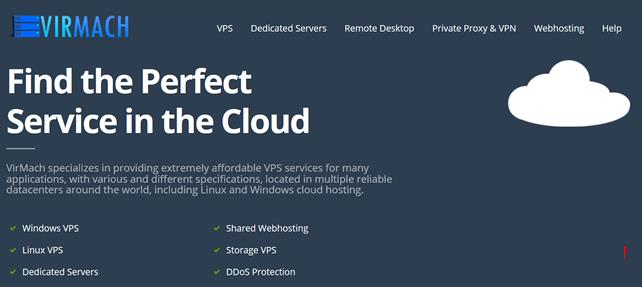
Ceraus24元/月,国庆促销 香港云上新首月五折
Ceraus数据成立于2020年底,基于KVM虚拟架构技术;主营提供香港CN2、美国洛杉矶CN2、日本CN2的相关VPS云主机业务。喜迎国庆香港上新首月五折不限新老用户,cera机房,线路好,机器稳,适合做站五折优惠码:gqceraus 续费七五折官方网站:https://www.ceraus.com香港云内存CPU硬盘流量宽带优惠价格购买地址香港云2G2核40G不限5Mbps24元/月点击购买...
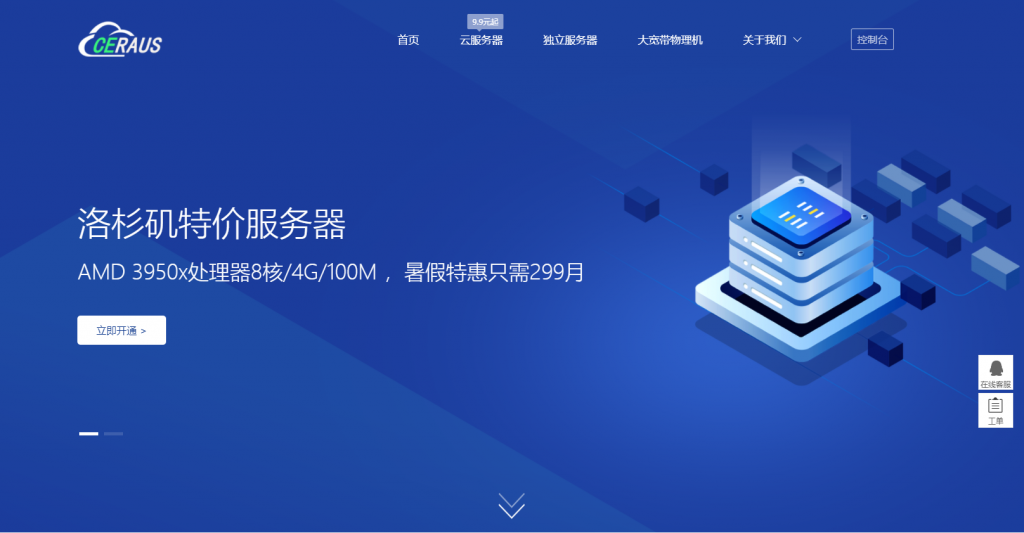
Webhosting24:€15/年-AMD Ryzen/512MB/10GB/2TB/纽约&日本&新加坡等机房
Webhosting24是一家始于2001年的意大利商家,提供的产品包括虚拟主机、VPS、独立服务器等,可选数机房包括美国洛杉矶、迈阿密、纽约、德国慕尼黑、日本、新加坡、澳大利亚悉尼等。商家VPS主机采用AMD Ryzen 9 5950X CPU,NVMe磁盘,基于KVM架构,德国机房不限制流量,网站采用欧元计费,最低年付15欧元起。这里以美国机房为例,分享几款套餐配置信息。CPU:1core内存...
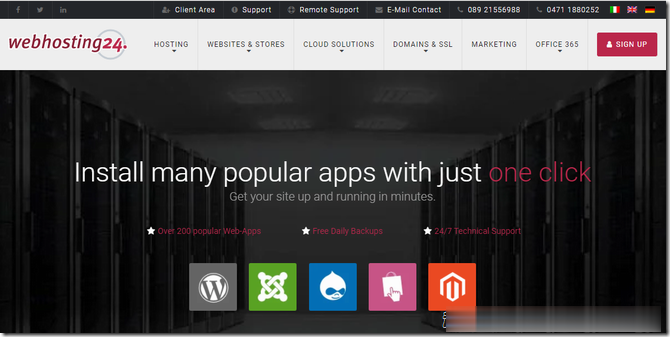
gmailsmtp为你推荐
-
checkmyiobit小企业如何做品牌小公司的品牌建设怎么样才能做好wordpress模板wordpress后台默认模板管理在哪里?重庆网络公司一九互联我重庆2013年7月毕业,报到证上写的是A公司,档案也在A公司,半年后我辞职,到B公司上班,档案也企业信息查询系统官网怎么在网上查询企业营业执照是否存在?缤纷网缤纷的意思是什么电子商务世界美国电子商务的发展经历几个阶段网站方案设计网站文案策划怎么写佛山海虹怎么分辨青口/海虹是活还是死?