declare styleableandroid自定义控件怎么用
declare styleable 时间:2022-02-27 阅读:()
android cardview 怎么用
CardView是安卓5.0的新控件,这控件其实就是一个卡片,当然我们自己也完全可以定义这样一个卡片,从现在的App中可以看到各式各样的自定义卡片,所以这个控件意义不是很大。support中的view所以使用在布局里面的时候一下子看不到效果的,比较不好。CardView继承的是FrameLayout,所以摆放内部控件的时候需要注意一下。 用代码来进行参数说明: <resources> <declare-styleable name="CardView"> <!-- Background color for CardView. --> <!-- 背景色 --> <attr name="cardBackgroundColor" format="color" /> <!-- Corner radius for CardView. --> <!-- 边缘弧度数 --> <attr name="cardCornerRadius" format="dimension" /> <!-- Elevation for CardView. --> <!-- 高度 --> <attr name="cardElevation" format="dimension" /> <!-- Maximum Elevation for CardView. --> <!-- 最大高度 --> <attr name="cardMaxElevation" format="dimension" /> <!-- Add padding in API v21+ as well to have the same measurements with previous versions. --> <!-- 设置内边距,v21+的版本和之前的版本仍旧具有一样的计算方式 --> <attr name="cardUseCompatPadding" format="boolean" /> <!-- Add padding to CardView on v20 and before to prevent intersections between the Card content and rounded corners. --> <!-- 在v20和之前的版本中添加内边距,这个属性是为了防止卡片内容和边角的重叠 --> <attr name="cardPreventCornerOverlap" format="boolean" /> <!-- 下面是卡片边界距离内部的距离--> <!-- Inner padding between the edges of the Card and children of the CardView. --> <attr name="contentPadding" format="dimension" /> <!-- Inner padding between the left edge of the Card and children of the CardView. --> <attr name="contentPaddingLeft" format="dimension" /> <!-- Inner padding between the right edge of the Card and children of the CardView. --> <attr name="contentPaddingRight" format="dimension" /> <!-- Inner padding between edge of the Card and children of the CardView. --> <attr name="contentPaddingTop" format="dimension" /> <!-- Inner padding between the bottom edge of the Card and children of the CardView. --> <attr name="contentPaddingBottom" format="dimension" /> </declare-styleable> </resources> 看完了参数,那么我们来看看布局文件中的用法。 <!-- A CardView that contains a TextView --> <android.support.v7.widget.CardView xmlns:android="/apk/res/android" xmlns:tools="/tools" xmlns:app="/apk/res-auto" android:id="@+id/card_view" android:layout_width="200dp" android:layout_height="200dp" android:layout_gravity="center" app:cardCornerRadius="4dp" app:cardBackgroundColor="#ff0000" app:cardElevation="5dp" app:cardMaxElevation="10dp" app:cardUseCompatPadding="true" app:cardPreventCornerOverlap="true"> <TextView android:id="@+id/info_text" android:layout_width="match_parent" android:layout_height="match_parent" android:layout_gravity="center" android:textSize="25sp" android:textColor="#ffffff" android:text="Hello CardView"/> </android.support.v7.widget.CardView> 以上就是详细使用说明。 这样我们就定义好了一个CardView了。android自定义控件怎么用
一、控件自定义属性介绍 以下示例中代码均在values/attrs.xml 中定义,属性均可随意命名。 1. reference:参考某一资源ID。 示例: <declare-styleable name = "名称"> <attr name = "background" format = "reference" /> <attr name = "src" format = "reference" /> </declare-styleable> 2. color:颜色值。 示例: <declare-styleable name = "名称"> <attr name = "textColor" format = "color" /> </declare-styleable> 3. boolean:布尔值。 示例: <declare-styleable name = "名称"> <attr name = "focusable" format = "boolean" /> </declare-styleable> 4. dimension:尺寸值。 示例: <declare-styleable name = "名称"> <attr name = "layout_width" format = "dimension" /> </declare-styleable> 5. float:浮点值。 示例: <declare-styleable name = "名称"> <attr name = "fromAlpha" format = "float" /> <attr name = "toAlpha" format = "float" /> </declare-styleable> 6. integer:整型值。 示例: <declare-styleable name = "名称"> <attr name = "frameDuration" format="integer" /> <attr name = "framesCount" format="integer" /> </declare-styleable> 7. string:字符串。 示例: <declare-styleable name = "名称"> <attr name = "text" format = "string" /> </declare-styleable> 8. fraction:百分数。 示例: <declare-styleable name="名称"> <attr name = "pivotX" format = "fraction" /> <attr name = "pivotY" format = "fraction" /> </declare-styleable> 9. enum:枚举值。 示例: <declare-styleable name="名称"> <attr name="orientation"> <enum name="horizontal" value="0" /> <enum name="vertical" value="1" /> </attr> </declare-styleable> 10. flag:位或运算。 示例: <declare-styleable name="名称"> <attr name="windowSoftInputMode"> <flag name = "stateUnspecified" value = "0" /> <flag name = "stateUnchanged" value = "1" /> <flag name = "stateHidden" value = "2" /> <flag name = "stateAlwaysHidden" value = "3" /> </attr> </declare-styleable> 11.多类型。 示例: <declare-styleable name = "名称"> <attr name = "background" format = "reference|color" /> </declare-styleable> 二、属性的使用以及自定义控件的实现 1、构思控件的组成元素,思考所需自定义的属性。 比如:我要做一个 <带阴影的按钮,按钮正下方有文字说明>(类似9宫格按钮) 新建values/attrs.xml <?xml version="1.0" encoding="utf-8"?> <resources> <declare-styleable name="custom_view"> <attr name="custom_id" format="integer" /> <attr name="src" format="reference" /> <attr name="background" format="reference" /> <attr name="text" format="string" /> <attr name="textColor" format="color" /> <attr name="textSize" format="dimension" /> </declare-styleable> </resources> 以上,所定义为custom_view,custom_id为按钮id,src为按钮,background为阴影背景,text为按钮说明,textColor为字体颜色,textSize为字体大小。 2、怎么自定义控件呢,怎么使用这些属性呢?话不多说请看代码,CustomView : .nanlus.custom; .nanlus.custom.R; import android.content.Context; import android.content.res.TypedArray; import android.graphics.Color; import android.graphics.drawable.Drawable; import android.util.AttributeSet; import android.view.Gravity; import android.view.View; import android.view.View.OnClickListener; import android.widget.FrameLayout; import android.widget.ImageButton; import android.widget.ImageView; import android.widget.TextView; public class CustomView extends FrameLayout implements OnClickListener { private CustomListener customListener = null; private Drawable mSrc = null, mBackground = null; private String mText = ""; private int mTextColor = 0; private float mTextSize = 20; private int mCustomId = 0; private ImageView mBackgroundView = null; private ImageButton mButtonView = null; private TextView mTextView = null; private LayoutParams mParams = null; public CustomView(Context context) { super(context); } public CustomView(Context context, AttributeSet attrs) { super(context, attrs); TypedArray a = context.obtainStyledAttributes(attrs, R.styleable.custom_view); mSrc = a.getDrawable(R.styleable.custom_view_src); mBackground = a.getDrawable(R.styleable.custom_view_background); mText = a.getString(R.styleable.custom_view_text); mTextColor = a.getColor(R.styleable.custom_view_textColor, Color.WHITE); mTextSize = a.getDimension(R.styleable.custom_view_textSize, 20); mCustomId = a.getInt(R.styleable.custom_view_custom_id, 0); mTextView = new TextView(context); mTextView.setTextSize(mTextSize); mTextView.setTextColor(mTextColor); mTextView.setText(mText); mTextView.setGravity(Gravity.CENTER); mTextView.setLayoutParams(new LayoutParams(LayoutParams.WRAP_CONTENT, LayoutParams.WRAP_CONTENT)); mButtonView = new ImageButton(context); mButtonView.setImageDrawable(mSrc); mButtonView.setBackgroundDrawable(null); mButtonView.setLayoutParams(new LayoutParams(LayoutParams.WRAP_CONTENT, LayoutParams.WRAP_CONTENT)); mButtonView.setOnClickListener(this); mBackgroundView = new ImageView(context); mBackgroundView.setImageDrawable(mBackground); mBackgroundView.setLayoutParams(new LayoutParams( LayoutParams.WRAP_CONTENT, LayoutParams.WRAP_CONTENT)); addView(mBackgroundView); addView(mButtonView); addView(mTextView); this.setOnClickListener(this); a.recycle(); } @Override protected void onAttachedToWindow() { super.onAttachedToWindow(); mParams = (LayoutParams) mButtonView.getLayoutParams(); if (mParams != null) { mParams.gravity = Gravity.CENTER_HORIZONTAL | Gravity.TOP; mButtonView.setLayoutParams(mParams); } mParams = (LayoutParams) mBackgroundView.getLayoutParams(); if (mParams != null) { mParams.gravity = Gravity.CENTER_HORIZONTAL | Gravity.TOP; mBackgroundView.setLayoutParams(mParams); } mParams = (LayoutParams) mTextView.getLayoutParams(); if (mParams != null) { mParams.gravity = Gravity.CENTER_HORIZONTAL | Gravity.BOTTOM; mTextView.setLayoutParams(mParams); } } public void setCustomListener(CustomListener l) { customListener = l; } @Override public void onClick(View v) { if (customListener != null) { Click(v, mCustomId); } } public interface CustomListener { void Click(View v, int custom_id); } } 代码很简单,就不多说,下面来看看我们的CustomView是怎么用的,请看: 3、自定义控件的使用 话不多说,请看代码,main.xml: <?xml version="1.0" encoding="utf-8"?> <RelativeLayout xmlns:android="/apk/res/android" xmlns:nanlus="/apk/.nanlus.custom" android:layout_width="fill_parent" android:layout_height="fill_parent" > <LinearLayout android:layout_width="wrap_content" android:layout_height="wrap_content" android:layout_centerHorizontal="true" android:layout_centerVertical="true" android:orientation="horizontal" > &.nanlus.custom.CustomView android:id="@+id/custom1" android:layout_width="wrap_content" android:layout_height="wrap_content" android:layout_weight="1" nanlus:background="@drawable/background" nanlus:custom_id="1" nanlus:src="@drawable/style_button" nanlus:text="按钮1" > <.nanlus.custom.CustomView> </LinearLayout> </RelativeLayout> 在这里需要解释一下, xmlns:nanlus="/apk/.nanlus.custom" nanlus为在xml中的前缀.nanlus.custom为包名 4、在Activity中,直接上代码 .nanlus.custom; import android.os.Bundle; import android.view.View; import android.widget.ImageButton; import android.widget.ImageView; import android.widget.TextView; import android.widget.Toast; .nanlus.BaseActivity; .nanlus.custom.R; .nanlus.custom.CustomView.CustomListener; public class CustomActivity extends BaseActivity implements CustomListener { @Override protected void onCreate(Bundle savedInstanceState) { super.onCreate(savedInstanceState); setContentView(R.layout.main); ((CustomView) this.findViewById(R.id.custom1)).setCustomListener(this); } @Override public void Click(View v, int custom_id) { switch (custom_id) { case 1: Toast.makeText(this, "hello !!!", Toast.LENGTH_LONG).show(); break; default: break; } } }
- declare styleableandroid自定义控件怎么用相关文档
- declare styleableandroid swiperefreshlayout 为什么是圆形的
- declare styleable从源码中浅析Android中怎么利用attrs和styles定义控件
- declare styleableandroid自定义控件,一般遵循什么样的原则
- declare styleablew5500 socket0怎么接受数据
- declare styleableandroid中 app:activecolor="#ff9000"作用?
- declare styleable如何android代码控制图片转换
pacificrack:2021年七夕VPS特别促销,$13.14/年,2G内存/2核/60gSSD/1T流量,支持Windows
pacificrack官方在搞2021年七夕促销,两款便宜vps给的配置都是挺不错的,依旧是接入1Gbps带宽,KVM虚拟、纯SSD raid10阵列,支持包括Linux、Windows 7、10、server2003、2008、2012、2016、2019在内多种操作系统。本次促销的VPS请特别注意限制条件,见本文末尾!官方网站:https://pacificrack.com支持PayPal、支...
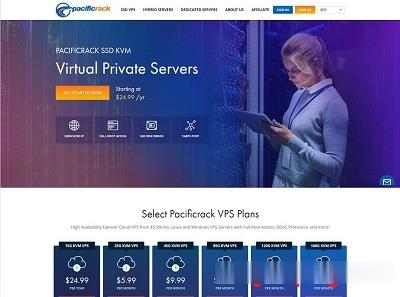
RAKsmart推出7.59美元/月,云服务器产品Cloud Server,KVM架构1核1G内存40G硬盘1M带宽基础配置
近期RAKsmart上线云服务器Cloud Server产品,KVM架构1核1G内存40G硬盘1M带宽基础配置7.59美元/月!RAKsmart云服务器Cloud Server位于美国硅谷机房,下单可选DIY各项配置,VPC网络/经典网络,大陆优化/精品网线路,1-1000Mbps带宽,支持Linux或者Windows操作系统,提供Snap和Backup。RAKsmart机房是一家成立于2012年...
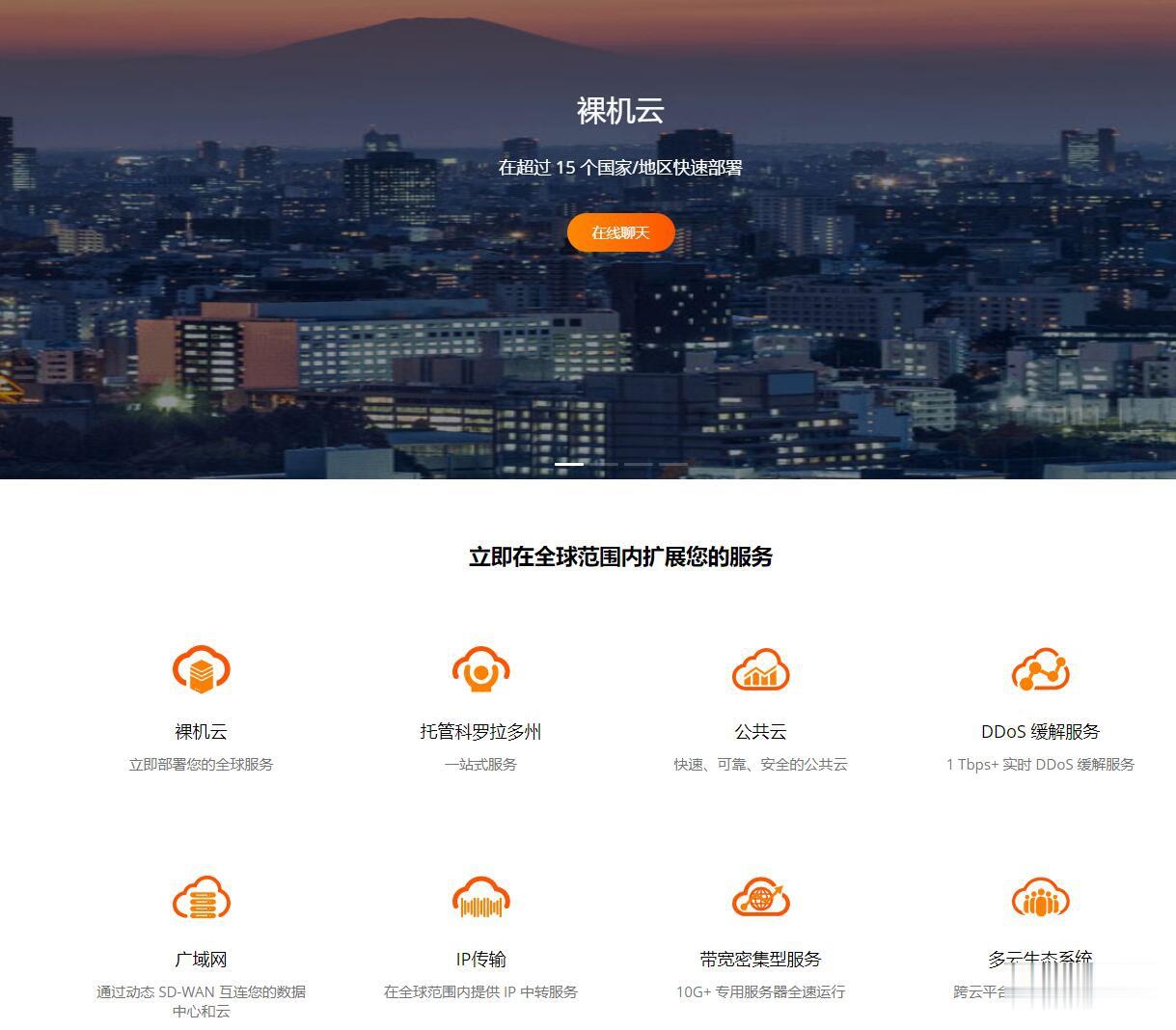
Digital-VM暑期全场六折优惠,8个机房
Digital-VM商家目前也在凑热闹的发布六月份的活动,他们家的机房蛮多的有提供8个数据中心,包括日本、洛杉矶、新加坡等。这次六月份的促销活动全场VPS主机六折优惠。Digital-VM商家还是有一点点特点的,有提供1Gbps和10Gbps带宽的VPS主机,如果有需要大带宽的VPS主机可以看看。第一、商家优惠码优惠码:June40全场主机六折优惠,不过仅可以月付、季付。第二、商家VPS主机套餐1...
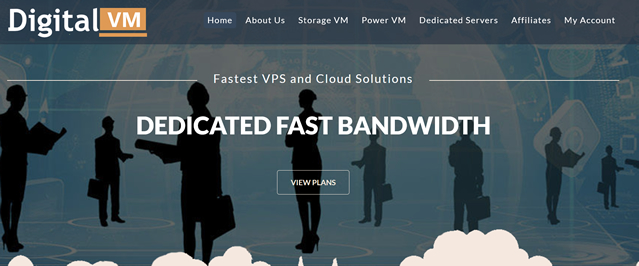
declare styleable为你推荐
-
bftBFT和大学英语四,六级考试有什么区别超市管理系统超市收银系统怎么用安全防护谈谈你对自我安全防护的看法,如何保障自身安全和企业安全?we7we7保存文件是哪个 我要卸载它 但是自己创建的球员想留着sap是什么SAP系统具体是用来做什么的?爬虫网如何自己写一个网络爬虫wizardry霍格沃茨学校在哪里?蓝牙开发Android蓝牙开发代码怎么写?赵锡成赵锡成夫人简介小蓝条AU多轨怎么调出每个音轨下面一个小蓝条调整音量