running配置nx远程桌面
Remote Desktop to an Amazon EC2 Instanceby Jeff Hunter, Sr. Database Administrator
Contents
Introduction
Add GNOME Desktop and X Window System
Install NX Free Edition for Linux to Amazon EC2 Instance
Install NX Client on Your Local Machine
Log In to Remote Graphical Desktop using NX
About the Author
Introduction
In most cases, the Linux servers I setup as Amazon EC2 instances are used to hostthe Oracle database software and only require use of the operating system Command-Line Interface (CLI) . This is beneficial because I only need register an AmazonMachine Image (AMI) with a Minimal or Basic Server OS installation and can add onlythose required Linux packages needed to support the database. However, there aresituations where I need to access a graphical desktop in order to install or runcertain Graphical User Interface (GUI) applications.
This guide provides the steps needed to add the GNOME Desktop to a Red HatEnterprise Linux 6.2 AMI where the OS was installed without the X Window System.Although there are several options to enable a remote desktop on an EC2 instance, Iprefer to use NX Free Edition (FreeNX) .
FreeNX is a program which allows users to run remote X11 sessions from clientsrunning on Windows, Linux, Mac OS X and Solaris platforms to servers running, atpresent, on Linux or Solaris.
This guide assumes you have an Ama-zon Web Services account and know how to createnew EC2 instances from an AMI, key pairs and security groups within the AWSManagement Console.
Add GNOME Desktop and X Window System
The Red Hat Enterprise Linux 6.2 AMI, like most community AMIs, does not includethe GNOME Desktop or X Window System software. In this section, the required GUIpackages will be installed to the running instance using yum.
Install Desktop Packages
# yum -y groupinstall "Desktop" "Desktop Platform" "X Window System" "Fonts"You can also install the following optional GUI packages.
When using yum groupinstall, the groupinstall option onlyinstalls default and mandatory packages from the group. There are times when youalso want to include optional packages within a group. I have"not fi"gured out (yet)how to control which package types to install (group package policy ) from thecommand-line using yum. The only method I know of to also include optional packagesis to edit the /etc/yum. conf file and add the following to the [main] section:group_package_types=default mandatory optional
The reason I men"tion this is because I wanted to in"stall "Terminal emulator for theX Window Syste"m (xterm) which is under the group Legacy X Window Systemcompatibility . xterm happens to =be an optional package and did not get installeduntil I added group_package_types default mandatory optional to/etc/yum. conf.# yum -y groupinstall "Legacy X Window System compatibility"
I did find a plug-in for yum that allows users to specify which package typeswithin a package group should be installed when using yum groupinstall.http://projects.robinbowes. com/yum-grouppackagetypes/trac
Enable GNOME
Since the server was previously running on CLI mode, we need to change theinitialization process for the machine to boot up in GUI mode.
Open /etc/inittab using a text editor and change following line:id:3: initdefault:
To:id:5: initdefault:
After making the change, reboot the machine.
# init 6
Install NX Free Edition for Linux to Amazon EC2 Instance
In this section, NX Free Edition for Linux - x86_64 will be installed on the EC2instance.
RHEL EC2 Instance
Download and install the NX Free Edition for Linux package on the Amazon EC2instance from NoMachine.
NX Free Edition for Linux - i386
NX Free Edition for Linux - x86_64
The NX--servic-e-can be controlled by the command /usr/NX/bin/nxserver --status|--start| stop| restart. For example,
Additional commands are available to configure the server. Try /usr/NX/bin/nxserver--help for mor' e options. To learn more, download and read the NX Server
Administrator s Guide.
Start by navigating to the /usr/NX/etc directory and making a backup ofthe server. cfg file.
# cd /usr/NX/etc
# cpserver. cfg server. cfg.backup2
Edit the server.cfg file to enable EnablePasswordDB = "1".
Modify the /etc/ssh/sshd_config file and sure the following entries are set.
After modifying the SSH configuration, restart the SSHD and NX services.
Setup SSH key.
Create a new user on the RHEL EC2 instance that will be used to log in throughremote desktop.
Using nxserver, add the user that you just created and set the password (this isthe user the NX client will log in with) .
CentOS EC2 Instance
When using CentOS, a version of FreeNX is available from the CentOS
Extras repository which is typically shipped with CentOS and enabled by default. Ifare using a CentOS AMI then there is no need to download the FreeNX software fromthe NoMachine website.
# yum -y install nxfreenx
Create a new user on the CentOS EC2 instance that will be used to log in throughremote desktop.
Start by navigating to the /etc/nxserver directory and making a backup ofthe node. conf file.
Edit the node. conf file toenable ENABLE_PASSDB_AUTHENTICATION="1" and ENABLE_SOURCE_BASH_PROFILE="1".
Modify the /etc/ssh/sshd_config file and sure the following entries are set.
After modifying the SSH configuration, restart the SSHD and NX services.
Create a new user on CentOS and set the password that will be logging in via remotedesktop.
Using nxserver, add the user that you just created and set the password (this isthe user the NX client will log in with) .
Install NX Client on Your Local Machine
In order to run a full desktop session, you need to install the NX client softwareon the machine you will be connecting to the EC2 instance from. Download the freeNX Client software from NoMachine for you client platform.
NX Client for Windows
NX Client for Linux
NX Client for Mac OS X
NX Client for Solaris
NX Client for Windows Install
C:\Software>nxclient-3. 5.0-9. exe
Figure 1 : NX Client for Windows - Welcome Screen
Figure 2: NX Client for Windows - Select Destination Location
Figure 3: NX Client for Windows - Select Start Menu Folder
Figure 4: NX Client for Windows - Select Additional Tasks
- running配置nx远程桌面相关文档
- 金城基于vc 远程桌面监控系统
- 远程桌面助手如何在安卓手机上面远程桌面操作
- 远程桌面助手最好的远程桌面管理工具有哪些
搬瓦工(季付46.7美元)新增荷兰(联通线路)VPS,2.5-10Gbps
搬瓦工最近新增了荷兰机房中国联通(AS9929、AS4837)线路的VPS产品,选项为NL - China Unicom Amsterdam(ENUL_9),与日本软银和洛杉矶(DC06)CN2 GIA配置一致可以互换,属于高端系列,2.5Gbps-10Gbps大带宽,最低季付46.7美元起。搬瓦工VPS隶属于老牌IT7公司旗下,主要提供基于KVM架构VPS主机,数据中心包括美国洛杉矶、凤凰城、纽...
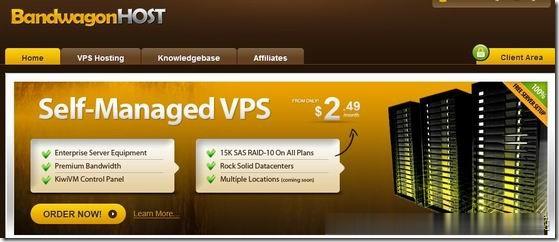
VinaHost,越南vps,国内延时100MS;不限流量100Mbps
vinahost怎么样?vinahost是一家越南的主机商家,至今已经成13年了,企业运营,老牌商家,销售VPS、虚拟主机、域名、邮箱、独立服务器等,机房全部在越南,有Viettle和VNPT两个机房,其中VNPT机房中三网直连国内的机房,他家的产品优势就是100Mbps不限流量。目前,VinaHost商家发布了新的优惠,购买虚拟主机、邮箱、云服务器、VPS超过三个月都有赠送相应的时长,最高送半年...
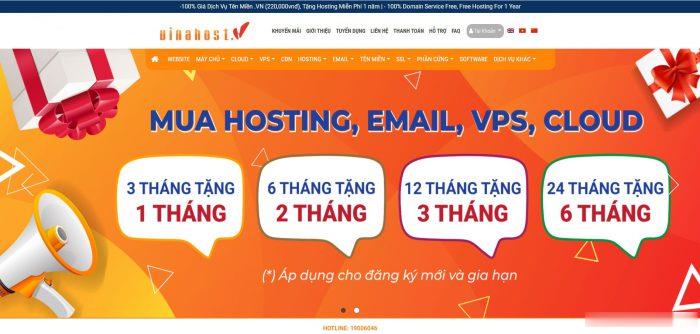
pacificrack7月美国便宜支持win VPS,$19.99/年,2G内存/1核/50gSSD/1T流量
pacificrack发布了7月最新vps优惠,新款促销便宜vps采用的是魔方管理,也就是PR-M系列。提一下有意思的是这次支持Windows server 2003、2008R2、2012R2、2016、2019、Windows 7、Windows 10,当然啦,常规Linux系统是必不可少的!1Gbps带宽、KVM虚拟、纯SSD raid10、自家QN机房洛杉矶数据中心...支持PayPal、...
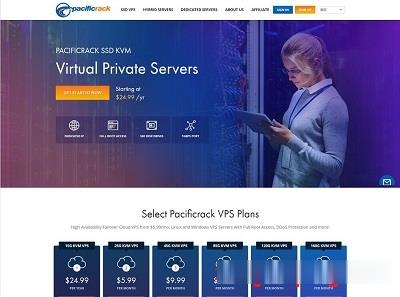
-
点击ipad设置media支持ipad支持ipad联通iphone4联通iphone4好用吗googleadsense如何通过Google adsense???firefoxflash插件火狐浏览器adobe flash player装了不能用电信版iphone4s4和苹果iPhone 4S 电信版有什么区别联通合约机iphone5联通苹果5合约机套餐费ipad无法加入网络为什么ipad无法加入网络?