配置文件nokFreeBSD上搭建大型网站(Nginx代理服务器篇)ipr
七、 P orxy服务器配置
Proxy服务器 192.168.10.20主要是负责终端客户的接入为两台Squid缓存服务器提供均衡负载。现在我们就开始吧
服务器网络配置
#ee/etc/rc.confifconfig_lnc0="inet 192.168.10.20 netmask 255.255.255.0"de faultrouter="192.168.10.10"hostname="proxy.rd.bj"
#ee/etc/hosts
192.168.10.20 proxy.rd.bj
#ee/etc/resolv.confnameserver 192.168.10.40
网络环境配置好后我们开始安装Nginx在那里告诉我
#whereis nginxnginx: /usr/ports/www/nginx
#make config
#make showconfig #我的配置选项
===>The following configuration options are available for nginx-0.5.34:
DEBUG=off"Enable nginx debugging"
HTTP_MODULE=on"Enable HTTP module"
HTTP_ADDITION_MODULE=on"Enable http_addition module"
HTTP_DAV_MODULE=on"Enable http_webdav module"
HTTP_FLV_MODULE=on"Enable http_flv module"
HTTP_PERL_MODULE=on"Enable http_perl module"
HTTP_REALIP_MODULE=on"Enable http_realip module"
HTTP_REWRITE_MODULE=on"Enable http_rewrite module"
HTTP_SSL_MODULE=on"Enable http_ssl module"
HTTP_STATUS_MODULE=on"Enable http_stub_status module"
HTTP_SUB_MODULE=on"Enable http_sub module"
MAIL_MODULE=off"Enable IMAP4/POP3/SMTP proxy module"
MAIL_IMAP_MODULE=off"Enable IMAP4 proxy module"
MAIL_POP3_MODULE=off"Enable POP3 proxy module"
MAIL_SMTP_MODULE=off"Enable SMTP proxy module"
MAIL_SSL_MODULE=off"Enable mail_ssl module"
WWW=on"Enable html sample files"
===>Use'make config' to modify these settings
#make install clean
又开始等待了. . .
终于完了现在开始配置吧
#cd/usr/local/etc/nginx
#ee nginx.conf#更改配置文件
我更改后的配置文件如下user www www;worker_processes 1;error_lo g/var/lo g/nginx_error.lo g;pi d /var/run/nginx.pi d;events {use kqueue;worker_connections 65535;
}http{include mime.types;default_type application/octet-stream;log_format main'$remote_addr-$remote_user[$time_local]$request ''"$status"$body_bytes_sent "$http_referer" '
'"$http_us er_agent" "$http_x_forwarde d_for"';access_log/var/log/nginx_access.log main;client_header_timeout 3m;client_body_timeout 3m;send_timeout 3m;sendfile on;tcp_nopush on;tcp_nodelay on;keepalive_timeout 65;client_header_buffer_size 1k;large_client_header_buffers 44k;output_buffers 1 32k;postpone_output 1460;gzip on;gzip_min_length 1100;gzip_buffers 48k;gzip_types text/plain;
upstream mysvr {server 192.168.10.30:3128 weight=5;server 192.168.10.31:3128 weight=5;
}s erver {listen 80;s erver_name www.rd.bj;charset gbk;access_log/var/log/nginx_host.access.log main;location/ {proxy_pass http://mysvr/;proxy_redirect off;proxy_set_header Host$host;proxy_set_header X-Real-IP$remote_addr;proxy_set_header X-Forwarded-For$proxy_add_x_forwarded_for;client_max_body_size 10m;client_body_buffer_size 128k;proxy_connect_timeout 90;proxy_send_timeout 90;proxy_read_timeout 90;proxy_buffer_size 4k;proxy_buffers 432k;proxy_busy_buffers_size 64k;proxy_temp_file_write_size 64k;
}location/nginx{stub_status on;access_log on;auth_basic "Nginx Status";auth_basic_user_file /usr/local/etc/nginx/htpasswd;
}
}
}
保存配置文件退出后现在对刚才设置的文件进行验证。
#rehash
#nginx-t
2007/12/2715:42:52[info]25243#0: the configuration file/usr/local/etc/nginx/nginx.conf syntax is ok2007/12/2715:42:52[info]25243#0: the configuration file/usr/local/etc/nginx/nginx.conf was tested successfully
Very good没问题了我们在配置文件中还设置了查看Nginx的状态信息所以现在我们还必需生成一个htppas swd文件这时候我们得用到Apache的htpas swd工具了 我们这台代理服务器上没有Apache现在只能依靠web服务器的了去那生成一个复制过来。
生成htppasswd文件的方法
#htpasswd-c/tmp/htpassswd nginx
输入两次密码就完成了然后把生成好的htpasswd文件拷贝到proxy的机器的/usr/local/etc/nginx目录下就行了。
如何在两台机器之间拷贝文件呢 s cp出场了. . .
#scp/tmp/htpassswd root@192.168.10.20:/usr/local/etc/nginx
好了 现在万事具备了现在启动她吧
#nginx
#ps -aux|grep nginxroot 8040.03.449084288??Ss 4:49PM 0:00.00 nginx:master process nginx(nginx)www 8050.013.8 1800417404??S 4:49PM 0:00.02 nginx:worker process (nginx)root 8070.00.3 536 416 p0 RL+ 4:49PM 0:00.00 grep nginx
现在用浏览器查看一下N ginx的状态 http://192.168.10.20/nginx输入用户名和密码进入如图
- 配置文件nokFreeBSD上搭建大型网站(Nginx代理服务器篇)ipr相关文档
- 配置文件精品FreeBSD搭建大型网站架构的实验环境(Nginx代理服务器篇)
- 配置文件[中学]FreeBSD上搭建大型网站(Nginx代理服务器篇)
- 代理[原创]代理服务器网站
- 重庆FreeBSD搭建大型网站架构的实验环境(Nginx代理服务器篇)
- 重庆FreeBSD搭建大型网站架构的实验环境(Nginx代理服务器篇)(5页)
- 事件【大型网站技术实践】初级篇:借助Nginx搭建反向代理服务器
TNAHosting($5/月)4核/12GB/500GB/15TB/芝加哥机房
TNAHosting是一家成立于2012年的国外主机商,提供VPS主机及独立服务器租用等业务,其中VPS主机基于OpenVZ和KVM架构,数据中心在美国芝加哥机房。目前,商家在LET推出芝加哥机房大硬盘高配VPS套餐,再次刷新了价格底线,基于OpenVZ架构,12GB内存,500GB大硬盘,支持月付仅5美元起。下面列出这款VPS主机配置信息。CPU:4 cores内存:12GB硬盘:500GB月流...
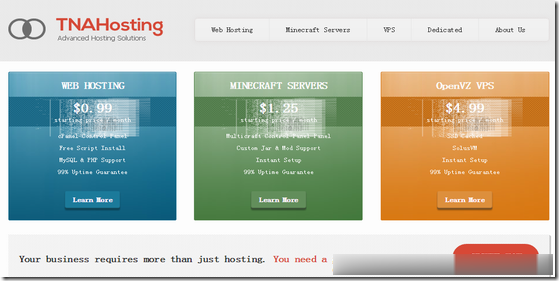
[6.18]DogYun:充100送10元,态云7折,经典云8折,独立服务器月省100元,幸运大转盘最高5折
DogYun是一家2019年成立的国人主机商,提供VPS和独立服务器租用等,数据中心包括中国香港、美国洛杉矶、日本、韩国、德国、荷兰等,其中VPS包括常规VPS(经典云)和按小时计费VPS(动态云),使用自行开发的面板和管理系统,支持自定义配置,动态云各个硬件独立按小时计费,带宽按照用户使用量计费(不使用不计费)或者购买流量包,线路也可以自行切换。目前商家发布了6.18促销方案,新购动态云7折,经...
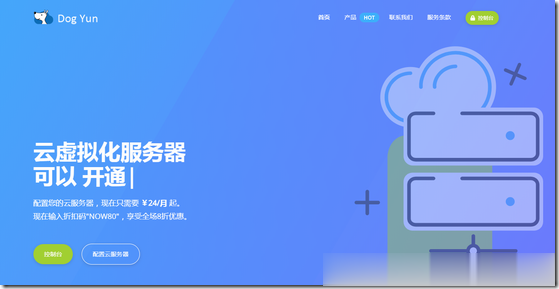
BuyVM迈阿密KVM上线,AMD Ryzen 3900X+NVMe硬盘$2/月起
BuyVM在昨天宣布上线了第四个数据中心产品:迈阿密,基于KVM架构的VPS主机,采用AMD Ryzen 3900X CPU,DDR4内存,NVMe硬盘,1Gbps带宽,不限制流量方式,最低$2/月起,支持Linux或者Windows操作系统。这是一家成立于2010年的国外主机商,提供基于KVM架构的VPS产品,数据中心除了新上的迈阿密外还包括美国拉斯维加斯、新泽西和卢森堡等,主机均为1Gbps带...
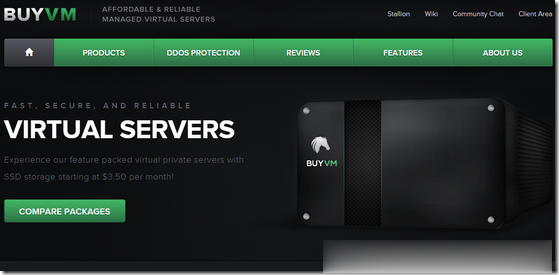
-
淘宝客推广什么是淘宝客推广求解伪装微信地理位置怎么伪装微信地理位置?金山杀毒怎么样金山杀毒好吗?开机滚动条开机滚动条要很长时间怎么解决?机械键盘轴大家觉得机械键盘什么轴最舒服iphone6上市时间苹果6什么时候出?多少钱网站优化方案网站优化方案应该从哪些方面去分析?宽带接入服务器目前常见宽带接入的方式有哪几种发邮件怎么发怎样发邮件?服务器连接异常服务器连接异常是怎么回事啊,怎么解决