UPDATINGEDIS Version 2.1.2 Big Board Installation Guide
Department of Veterans Affairs
Emergency Department Integration Software(EDIS)Big Board Instal lation Guide
VistA EDP*2.0*2
GUI EDISVersion2.1.2
November 2014
DocumentVersion 1.7
Office of Information and Technology(OI&T)
Product Development
Revision History
EDISv.2.1.2/EDP*2.0*2 i November2014Big Board Installation Gu ide
EDISv.2.1.2/EDP*2.0*2 ii November2014Big Board Installation Gu ide
Table of Contents
1 . Overview . . . . . . . . . . . . . . . . . . . . . . . . . . . . . . . . . . . . . . . . . . . . . . . . . . . . . . . . . . . . . . . . . . . . . . . . . . . . . . . . . . . . . . . . . . . . . . . . . . .1
1.1. Recommended Audience ..........................................................................................1
1.2 Aboutthis Guide .........................................................................................................1
1.3 DocumentConventions .............................................................................................1
2. Referenced Documents and Fi les . . . . . . . . . . . . . . . . . . . . . . . . . . . . . . . . . . . . . . . . . . . . . . . . . . . . . . . . . . .2
3. Before Beginning the Instal lation of a New Big Board . . . . . . . . . . . . . . . . . . . . . . . . . . .4
4. Configure a New Workstation to Run the Big Board . . . . . . . . . . . . . . . . . . . . . . . . . . . . . .6
4.1. Kiosk Setup(Windows).............................................................................................6
4.1.1. Configure Workstations Power,Sound and Screensaver settings......6
4.1.2. Add YourLocal IRM Security Grouptothe Machine’s Local
Administrator Group . .....................................................................................................15
4.2. Configuring workstation .........................................................................................16
4.2.1. Add the UserService Account(VHAISLEDISBIGBOARD)to Its Own
Local Admin istrator Group ...........................................................................................16
4.2.2. Configure Auto Login and Auto Login Lockdown ..................................17
4.3. Confirm your settings ..............................................................................................19
5. Updating Big Board URLforEDIS v.2.1 .2/EDP*2.0*2. . . . . . . . . . . . . . . . . . . . . . . . .20
6. R efe re n ce . . . . . . . . . . . . . . . . . . . . . . . . . . . . . . . . . . . . . . . . . . . . . . . . . . . . . . . . . . . . . . . . . . . . . . . . . . . . . . . . . . . . . . . . . . . . . . .23
6.1.Adding a new DisplayBoard SizeforEDIS ........................................................23
6.2. Configure EDIS Timeouts and TimeoutCountdowns .....................................24
6.2.1. Setthe EDIS Timeout ......................................................................................24
6.3. Log in to the Kiosk as an Administrator .............................................................25
7. Troubleshooting . . . . . . . . . . . . . . . . . . . . . . . . . . . . . . . . . . . . . . . . . . . . . . . . . . . . . . . . . . . . . . . . . . . . . . . . . . . . . . . . . . . . .25
7.1. How to Configure Registry Setting ......................................................................25
7.2.Applying orRe-applying GPOSettings ..............................................................26
8. Acronyms . . . . . . . . . . . . . . . . . . . . . . . . . . . . . . . . . . . . . . . . . . . . . . . . . . . . . . . . . . . . . . . . . . . . . . . . . . . . . . . . . . . . . . . . . . . . . . . .27
EDISv.2.1.2/EDP*2.0*2 iii November2014Big Board Installation Gu ide
Table of Figures
FIGURE 1 :THE TOOLS MENU . . . . . . . . . . . . . . . . . . . . . . . . . . . . . . . . . . . . . . . . . . . . . . . . . . . . . . . . . . . . . . . . . . . . . . . . . . . . . . . . . . . . . . . . . . . . . . . . . . .7
FIGURE 2:THE FOLDER OPTIONS DIALOG BOX . . . . . . . . . . . . . . . . . . . . . . . . . . . . . . . . . . . . . . . . . . . . . . . . . . . . . . . . . . . . . . . . .7
FIGURE 3 :THE NEW USER DIALOG BOX . . . . . . . . . . . . . . . . . . . . . . . . . . . . . . . . . . . . . . . . . . . . . . . . . . . . . . . . . . . . . . . . . . . . . . . . . . . . .8
FIGURE 4:THE WINDOWS 7 VOLUME CONTROL TOOL . . . . . . . . . . . . . . . . . . . . . . . . . . . . . . . . . . . . . . . . . . . . . . . . . . . .9
FIGURE 5:THE PERSONALIZE DIALOG BOX . . . . . . . . . . . . . . . . . . . . . . . . . . . . . . . . . . . . . . . . . . . . . . . . . . . . . . . . . . . . . . . . . . . . . .10
FIGURE 6:THE SCREEN SAVER DIALOG . . . . . . . . . . . . . . . . . . . . . . . . . . . . . . . . . . . . . . . . . . . . . . . . . . . . . . . . . . . . . . . . . . . . . . . . . . . .11
FIGURE 7:POWER SETTINGS . . . . . . . . . . . . . . . . . . . . . . . . . . . . . . . . . . . . . . . . . . . . . . . . . . . . . . . . . . . . . . . . . . . . . . . . . . . . . . . . . . . . . . . . . . . . . . . . .11
FIGURE 8:THE POWER OPTIONS DIALOG BOX,ADVANCED SETTINGS TAB. . . . . . . . . . . 12FIGURE 9 :WINDOWS EXPLORER,RENAMING"DEFAULT"PROFILE TO"DEFAULT
BAC K". . . . . . . . . . . . . . . . . . . . . . . . . . . . . . . . . . . . . . . . . . . . . . . . . . . . . . . . . . . . . . . . . . . . . . . . . . . . . . . . . . . . . . . . . . . . . . . . . . . . . . . . . . . . . . . . . . . . . . . . . . . . . . . . . . .13
FIGURE 10 :WINDOWS EXPLORER,RENAMING"TESTUSER"TO"DEFAULT" . . . . . . . . . . 14FIGURE 11 :CHANGING"DEFAULT"USER PERMISSIONS . . . . . . . . . . . . . . . . . . . . . . . . . . . . . . . . . . . . . . . . . . . . . .15
FIGURE 12:EDIT SETTINGS IN LAUNCH_EDIS.BAT . . . . . . . . . . . . . . . . . . . . . . . . . . . . . . . . . . . . . . . . . . . . . . . . . . . . . . . . .18
FIGURE 13:UPDATING THE EDIS URL IN LAUNCH_EDIS.BAT . . . . . . . . . . . . . . . . . . . . . . . . . . . . . . . . . . . . . .21
Tables
TABLE 1 :ANONYMOUS SOFTWARE DIRECTORIES . . . . . . . . . . . . . . . . . . . . . . . . . . . . . . . . . . . . . . . . . . . . . . . . . . . . . . . . . .2
TABLE 2:DOCUMENT FILES . . . . . . . . . . . . . . . . . . . . . . . . . . . . . . . . . . . . . . . . . . . . . . . . . . . . . . . . . . . . . . . . . . . . . . . . . . . . . . . . . . . . . . . . . . . . . . . . . . . .2
EDISv.2.1.2/EDP*2.0*2 iv November2014Big Board Installation Gu ide
1.Ove rvi ew
The fundamental mission o f Department o f Veterans Affairs (VA),O ffice o f Information&Technology(OI&T),Emergency Department Integration So ftware(EDIS)Program Services is to provide Veterans the benefits they have earned throughout their military servic e to the United States.OI&T accomp lishe s its mission by delivering high-quality,client-centered,e ffective and efficient Information Technology(IT) services to those responsible for providing care to the Veterans at the point-of-care as well as throughout all the points of the Veterans’health care in an effective, timely and compassionate manner.VA depends on Information
Management/Information Techno lo gy(IM/IT) systems to meet mission goals.
The VHA Health Workflow System(HWS) Initiative is a single initiative whose mission is to expand health care access for Veterans, including women and rural populations.Multiple programs and projects have been assigned as part of the HWS Initiative, including EDIS.The system is an extension to Veterans Health Information Systems and Technology
Architecture/Computerized Patient Record System(VistA/CPRS)for tracking and managing the delivery of care to patients in an Emergency Department (ED).The system provides:
Recording and tracking Emergency Department patients during incidents o f care.
Display of the current state of care delivery.
Reports and data extracts on the delivery of care.
The system can be configured specifically for different Veterans Health Administration(VHA)Emergency Departments.
1.1. Recommended Audience
The intended audience for this guide are Information Resource Management (IRM)personnel although the information contained can assist in providing a technical understanding ofthe Big Board and how its functions.
1.2 About this Guide
This installation guide provides instructions for installing and configuring application components that run on both M servers and Microsoft Windows 7 workstation/kiosks at VAMC facilities. It also provides instructions for performing post-installation tasks—including configuration tasks—that require knowledge of the underlying VistA system.
This Big Board Installation Guide includes instructions on how to install an entirely new Big Board(Sections 3 and 4)or how to simply modify your Big Board’s URL to connect to a different national EDIS Oracle WebLogic Server when updating to EDIS v.2.1.2/EDP*2.0*2(Section 5).
1.3 DocumentConventions
Bold type indicates application elements (views,panes, links,buttons,prompts,and text boxes,for example)and keyboard key names.
Keyboard key names appear in angle brackets<>.
EDISv.2.1.2/EDP*2.0*2 1 November2014Big Board Installation Gu ide
Italicized text indicates special emphasis or user responses.
ALL CAPS indicates M routines,parameters,and option names.
Dot-dash-dot boarders indicate exc erpted text (from other documents or from app lications).
2.Referenced Documents and Fi les
The following documents and files are available on the Anonymous software directories identified in the table below:
EDIS v.2.1.2 Server and Client Installation Guide
EDIS v.2.1.2 Big Board Installation Guide
EDIS v.2.1.2 Release Notes
EDIS v.2.1.2 Technical Manual
EDIS v.2.1.2 User Guide
EDIS Glossary
EDIS Installation Package Zip File(contains Launch_EDIS.bat and edisautologon.reg)The documents (except the zip file)are also available on the VistA Documentation Library (VDL),which is located at http://www.va.gov/vdl/application.asp?app id=179.
Table 1:ANONYMOUS Software Directories
The documents appear on the Anonymous software directories under the file names listed in the table below.
Table 2:Document Files
EDISv.2.1.2/EDP*2.0*2 2 November2014Big Board Installation Gu ide
EDISv.2.1.2/EDP*2.0*2 3 November2014Big Board Installation Gu ide
NOTE:Sections 3 and 4 are to be used when installing an EDIS Big Board for the first time or whe n installing a new(additional or replacement)Big Board.To update an existing EDIS system to work with EDIS v.2.1.2/EDP*2.0*2, skip to Section 5 below.
3.Before Beginning the Instal lation of a New Big
B o a rd
The following must be done before starting the installation/conversion o f a workstation into an EDIS v2.1.2 kiosk:
1. The workstation must be running Microsoft Windows 7 with a bare image (use“VA Win 7 one–of”image)with no applications such as office installed.
2. You must have administrator rights to the workstation.
3. The workstation must have a wired network connection for internet access.
4. You must be running EDIS version 2.1.2 in your production account prior to starting this insta ll.
5. The workstation must have Adobe Flash Player installed for your browser a. Ifthis is in question,go to the adobe website,www.adobe.com and click on the flash player link which will test your setup.b.When installing Adobe Flash Player,please do not include Google Toolbar or
Google Chrome in the installation.c. Security settings for Internet Explorer 9 ask you if you want to use recommended settings,pick use recommended settings and click ok.d.When Adobe asks for installation of updates, select never install updates. Click ne xt.
6. You must put in a Remedy Ticket to put workstation in the VHAMASTER domain and the correct OUs.This is to add the workstation to the VHAMASTER domain
NOTE:There is no longer any requirement to use or set the same settings as version 1 of EDIS;namely, the EDPF KIOSK Option is no longer used by EDIS for the version2 Big B o ard s.
There are two ways to get your kiosks added to the VHAMASTER. Either contact the VA National Helpdesk or Create a Remedy Ticket:
Contacting VA National Help(855-673-4357)o Please tell the personwho answers your call that you are making a display-board setup request and to create an EDIS Big Board Ticket.
Creating Remedy Ticket o Select the Display Board Setup Request option. This is under the:
Catego ry–App lications-VistA
Type-Emergency Department Integration So ftware
EDISv.2.1.2/EDP*2.0*2 4 November2014Big Board Installation Gu ide
- UPDATINGEDIS Version 2.1.2 Big Board Installation Guide相关文档
- sekedis
- rappaustytedis
- 此表只供學術及教學考之用,能作任何商業用途.
- Fachhochschuleedis
- 2019年度广东省优秀工程勘察设计奖获奖名单
- Inchesedis
3G流量免费高防CDN 50-200G防御
简介酷盾安全怎么样?酷盾安全,隶属于云南酷番云计算有限公司,主要提供高防CDN服务,高防服务器等,分为中国境内CDN,和境外CDN和二个产品,均支持SSL。目前CDN处于内测阶段,目前是免费的,套餐包0.01一个。3G流量(高防CDN)用完了继续续费或者购买升级包即可。有兴趣的可以看看,需要实名的。官方网站: :点击进入官网云南酷番云计算有限公司优惠方案流量3G,用完了不够再次购买或者升级套餐流量...
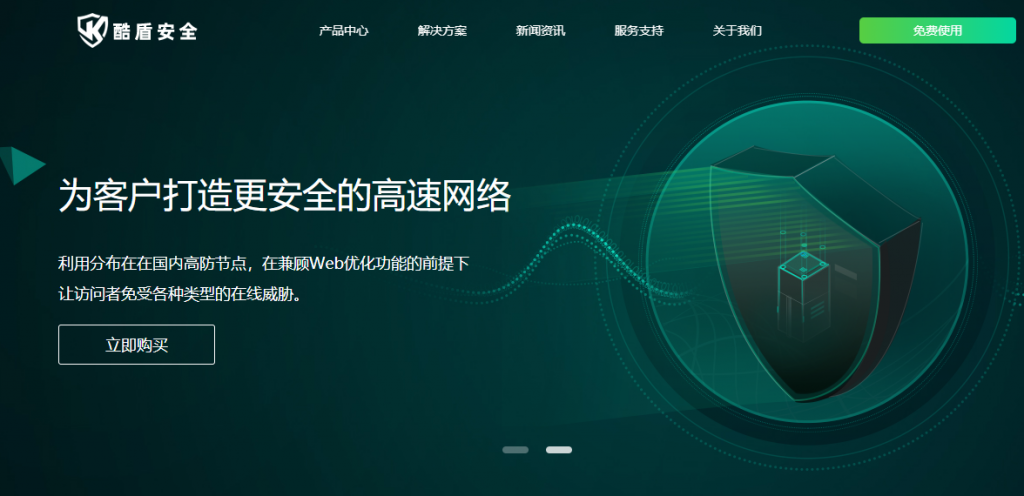
A400:36元/季,16.8/月kvm架构,线路优质,延迟低
A400互联是一家成立于2020年的商家,主要推行洛杉矶服务器采用kvm架构,线路优质,延迟低,稳定性高!全场产品对标腾讯云轻量,服务器线路有有美国洛杉矶cn2_gia、香港cn2+cmi,目前推行的vps服务器均为精心挑选的优质线路机房,A400互联推出了夏季优惠洛杉矶5折、香港7折促销活动,质量可靠,价格实惠!二:优惠码洛杉矶五折优惠码:20210620香港cn2七折优惠码:0710三、优惠方...
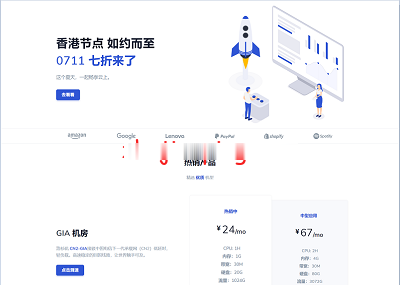
95IDC香港特价物理机服务器月付299元起,5个ip/BGP+CN2线路;美国CERA服务器仅499元/月起
95idc是一家香港公司,主要产品香港GIA线路沙田CN2线路独服,美国CERA高防服务器,日本CN2直连服务器,即日起,购买香港/日本云主机,在今年3月份,95IDC推出来一款香港物理机/香港多ip站群服务器,BGP+CN2线路终身7折,月付350元起。不过今天,推荐一个价格更美的香港物理机,5个ip,BGP+CN2线路,月付299元起,有需要的,可以关注一下。95idc优惠码:优惠码:596J...
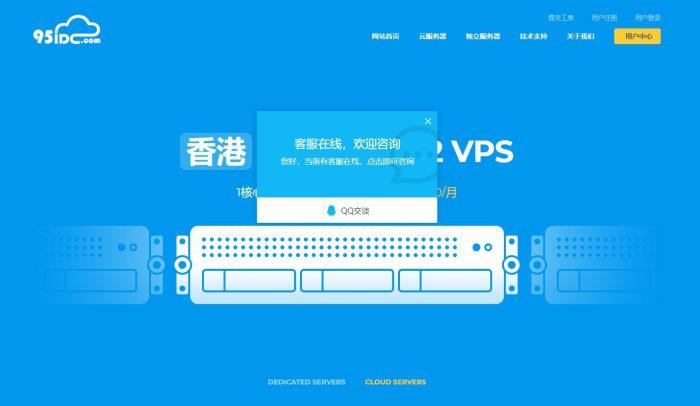
-
域名注册com如何申请域名后缀是.com的官方网站?域名代理怎么通过域名赚钱免费云主机永久免费的云主机哎或者空间或者vpsinfo域名注册info域名什么时候出现的?网站空间域名关于网站的域名和空间?域名备案什么是域名备案?香港虚拟空间香港虚拟空间 好不、现在还有人买嘛jsp虚拟空间自己组建jsp虚拟主机运营,技术方面有哪些要求?什么是虚拟主机虚拟主机是什么?东莞虚拟主机在东莞服务器租用怎么选择